Share
For us to create one, please reach out at support@disguise.one
Your teammates may need to refresh their Browser to receive the copies.
Share a Scene
Section titled “Share a Scene”When you share a Scene file, it will also copy all of its assets (Projectors, Textures, 3D Objects, etc…).
Access the Scene Library : TOP MENU > File > Open…
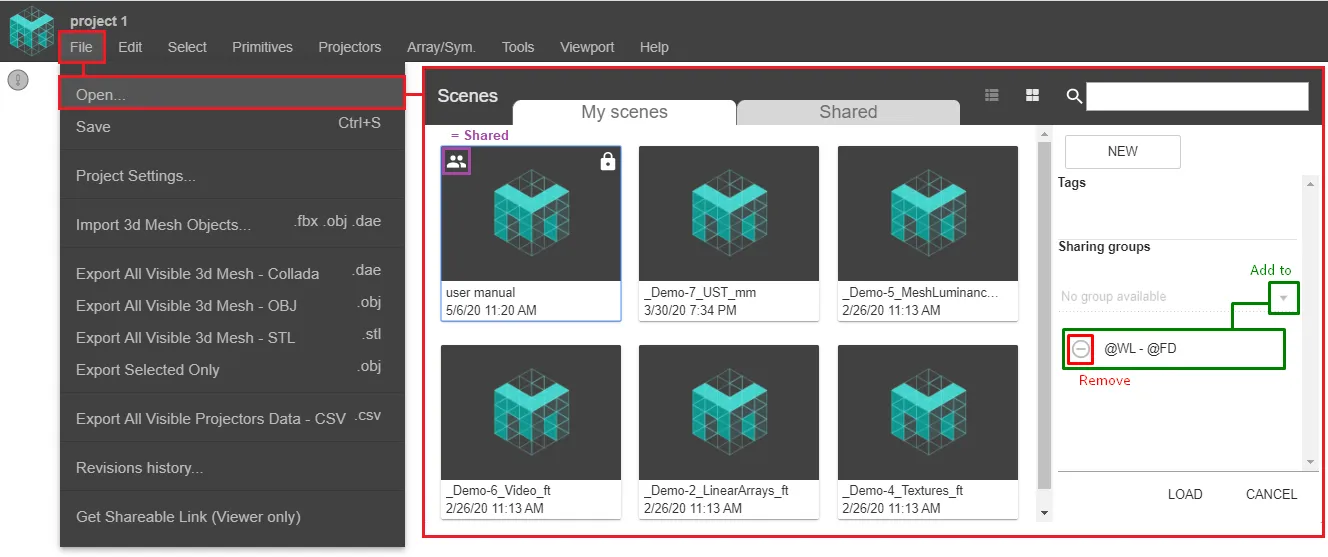
Share an Asset
Section titled “Share an Asset”Share a Projector
Section titled “Share a Projector”TOP MENU > Projectors > Projector
Select a Projector > Add it to any Group Sharing Folder

Share a Texture
Section titled “Share a Texture”You’ll have access to the Texture Library through different paths.
Select a Projector > Properties > Projector Image
Select a Primitive > Properties > Base Map (or Projection Map).
Select a Texture, and add it to any Group Sharing Folder.
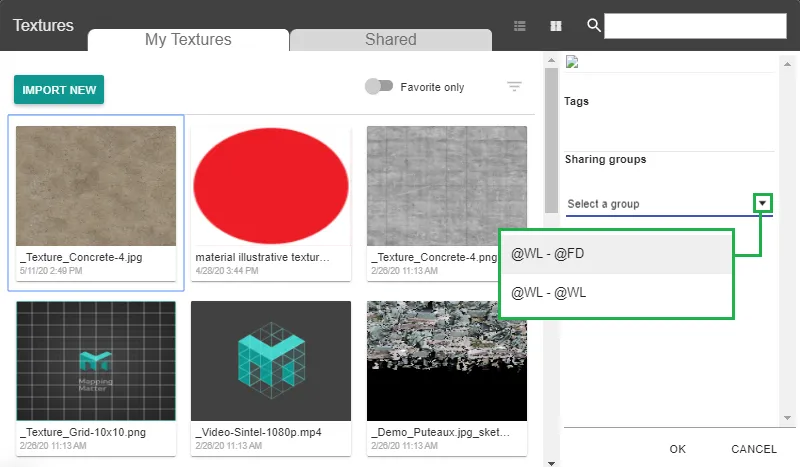
Share a 3D mesh
Section titled “Share a 3D mesh”TOP MENU > File > Import 3D Mesh Objects
Select an Asset, and add it to any Group Sharing Folder.
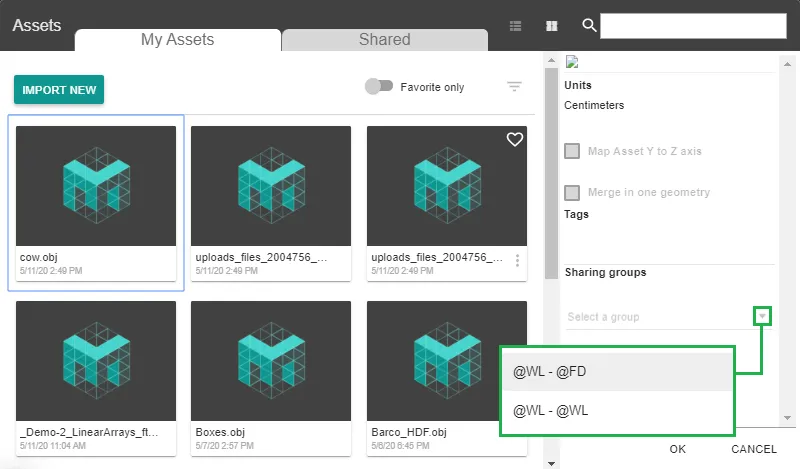
Share a Viewer Only link
Section titled “Share a Viewer Only link”For anyone with the Link and Password to view your Scene and possibly previewing their own Content there.
How to generate a Viewer Only link
Section titled “How to generate a Viewer Only link”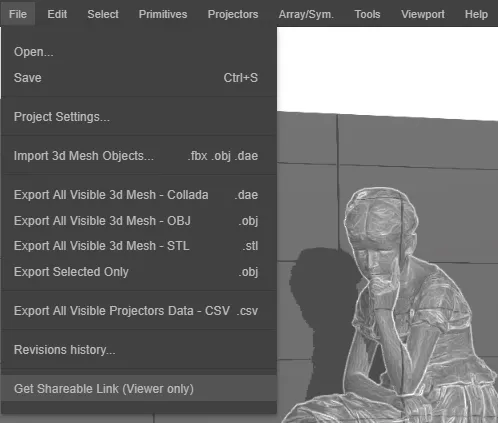
TOP MENU > File > Get Shareable Link
Tick the Enabled Box, and type-in a password.
How to operate on the Viewer’s Landing Page
Section titled “How to operate on the Viewer’s Landing Page”All people with the Link can preview their own Content on Reversed-Mapped Objects.
Imported Content will only apply on Objects which already had Content (Image / Video) as Projection Map.
The Projection Map has to be revealed in your Scene, either by a Projector in Reverse Mapping mode, or with the Projection Texture Tool.
.BqbT_9Tv_Z18dCRK.webp)