Working with Notes
Notes are items of text added to the timeline to aid the user in identifying parts of the track.
Adding a note to the track
Section titled “Adding a note to the track”- Right-click the bar where you want to add a note, left-click the note text field and type in the text you want to add.
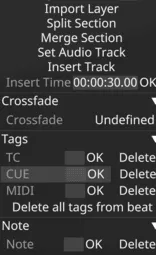 Note field complete. Click OK to add the note to the track.
Note field complete. Click OK to add the note to the track.
- Alternatively, you can hit Ctrl+N, which lets you type in or edit the note for the current cursor position.
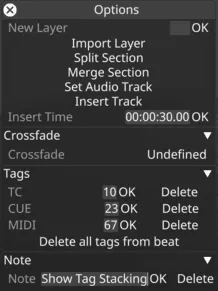 Note added to the track.
Note added to the track.
Removing a note from the track
Section titled “Removing a note from the track”-
Select the already added text in the note data field and press the Backspace key followed by Enter or left-click the OK button.
-
Alternatively, right-click on the note and left-click Delete in the track options editor.
Remove all Notes
Section titled “Remove all Notes”It is also possible to remove all tags from a track or section of a track by selecting the section of timeline where the tags are to be deleted, then right-click in the shaded area to open the Track Options window; once open, select Remove Notes.
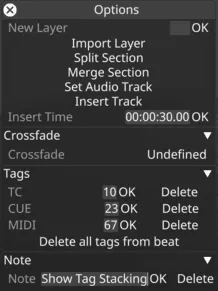
Selecting A Note Along A Track
Section titled “Selecting A Note Along A Track”Alt+Left Drag
Section titled “Alt+Left Drag”Alt + Left-drag moves a single section, tag, or note. You can join an existing cue if it doesn’t already have the same tag type or note—otherwise, it slips to the next beat. Just hold Alt and drag the item horizontally along the track.
Ctrl+Alt+Left Drag
Section titled “Ctrl+Alt+Left Drag”Ctrl + Alt + Left-drag moves the entire cue, not just those with section breaks. Notes stay on the same line and cannot join existing cues—they always slip to the next available beat.