Layer Stacks
As of r20, there is a new time-independent feature designed to allow you to easily assign and manage layers of treatments to a live video input.
Workflow
Section titled “Workflow”- Open the Video Input Patch Editor and assign a camera to the Input field of a video input.
- Click Start Preview to confirm your input is connected.
- In the Layer Stack field, create a new by left-clicking the None field and adding a new to the list.
- Next, right-click on the and add a new layer.
- Once the new layer has been added, left-click on the layer to open its Layer Editor.
- Select the video input that you are creating the for as the Source Texture and then edit the properties of the layer as needed.
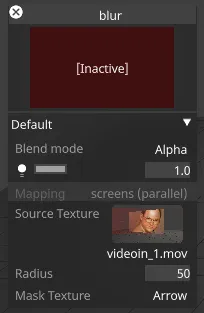
- Add additional layers to the as desired.
- Once all layers in the stack have been configured, close the Video Input Patch editor and add a new Video layer to the timeline. In the new Video layer, simply select the same Video input that you configured as the Media source. At that point, you will see the composition of the Video Input with its layer stack.