Setting Project Refresh Rate
The refresh rate that a project is set to is inherently important for maintaining optimal d3 performance. The image shows the relationship between project refresh rate, content, timeline and Disguise’s frame buffer.
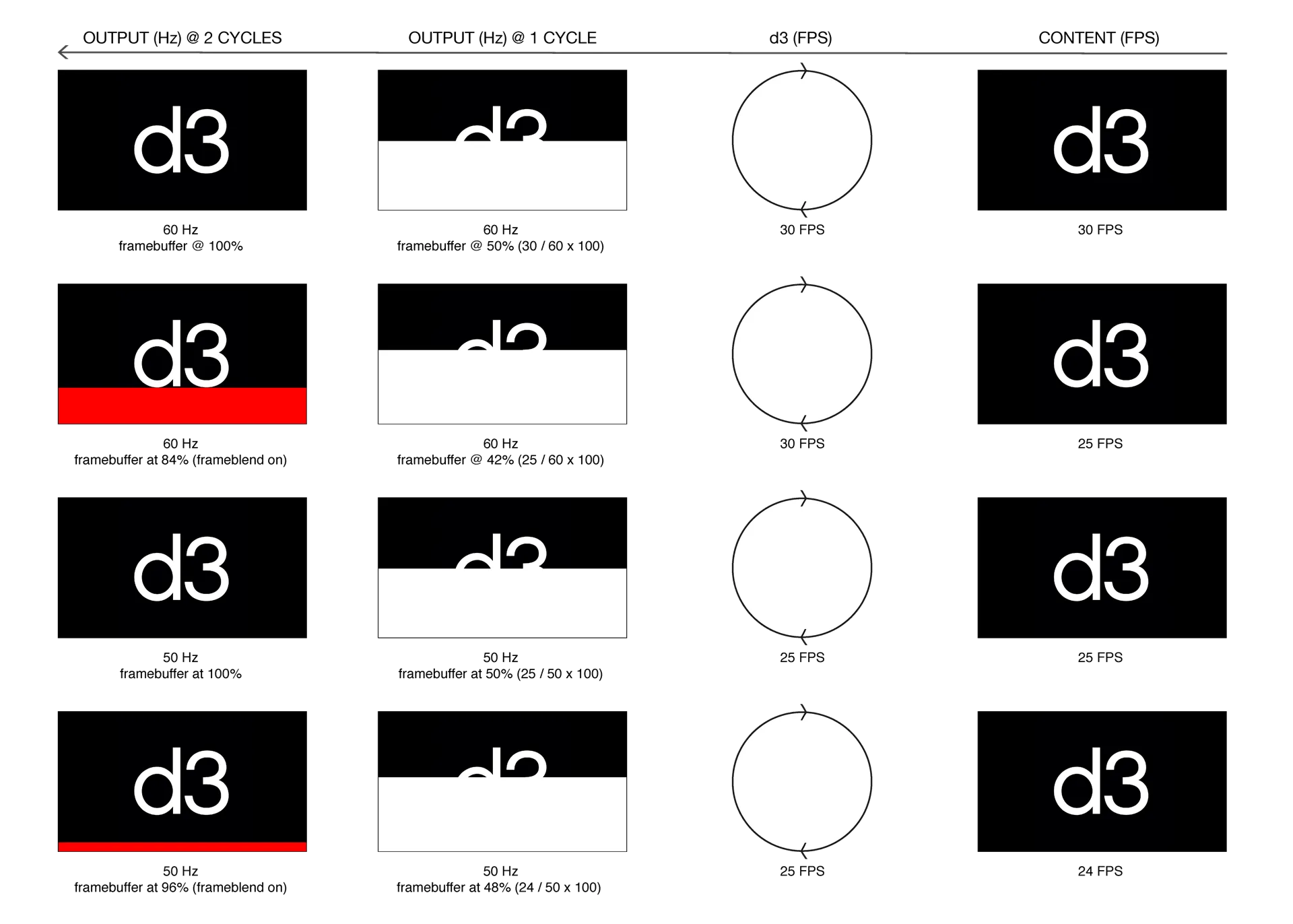
Setting the project refresh rate
Section titled “Setting the project refresh rate”- Open the state editor by right clicking the d3 icon in the left handside of the dashboard.
- Open the Project Settings menu by left clicking the option in the state menu.
- Set the project refresh rate to the desired setting.
- In the feed view, click apply feed settings to apply the new project refresh rate.
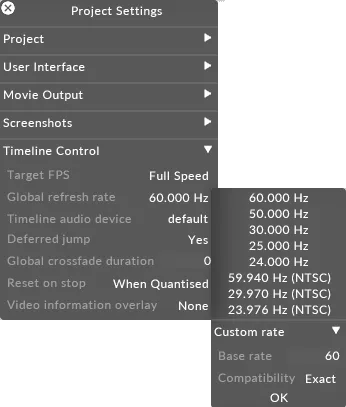
Setting a custom project refresh rate
Section titled “Setting a custom project refresh rate”- Open the state menu by right clicking the d3 icon in the left handside of the dashboard.
- Open the Project Settings menu by left clicking the option in the state menu.
- Set the custom project refresh rate to the desired setting and click OK.
- In the feed view, click apply feed settings to apply the new project refresh rate.