Generating a Proof of Play
Proof of Play is a method of generating a list of content files that are played by the timeline.
Proof of Play is available in all Designer versions after and including r17.1. It is a tool for producing a .csv file which contains a list of content files that were played in the timeline. This feature is valuable for installations or venues where ad revenue is received as a proof of exactly how long a video has played, or to check which content files are dropping frames.
How to enable Proof of Play
Section titled “How to enable Proof of Play”Proof of Play is an Advanced Project Setting and must be enabled on each machine in the system.
- Right-click on the name of the project folder in d3manager.
- Select Advanced project settings.
- Under the Settings tab, set
enableProofOfPlayto on by ticking the box. Proof of Play is now enabled.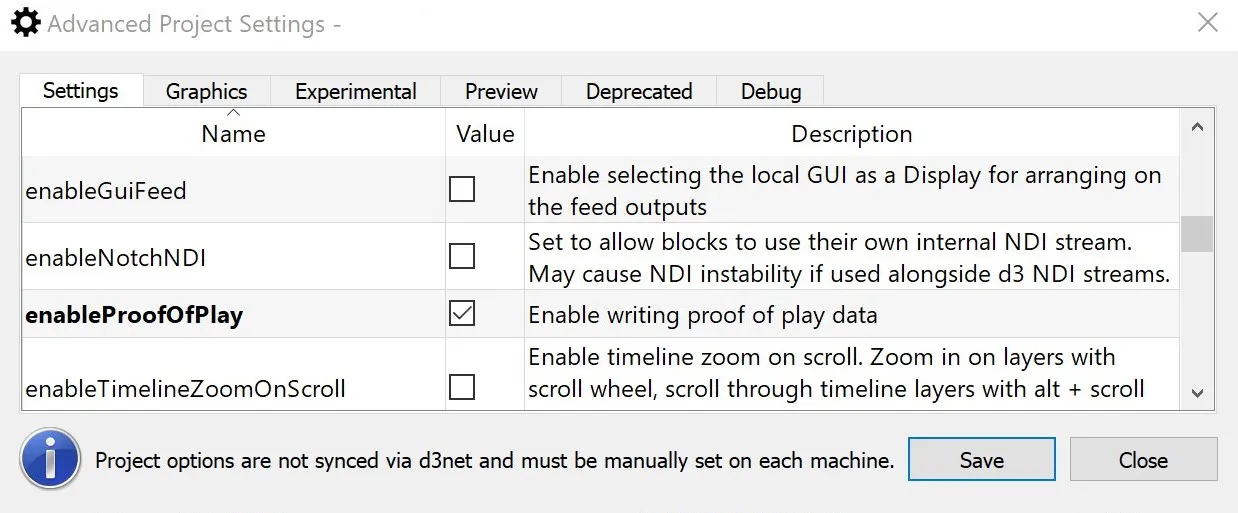
- Open the project and enter a play mode in the Timeline.
- Quit the project and open the project folder at the Windows level.
- In the output folder there will now be a proofofplay.csv file containing information about all of the videos that were played in the project session.
Example: proofofplay.csv details
Section titled “Example: proofofplay.csv details”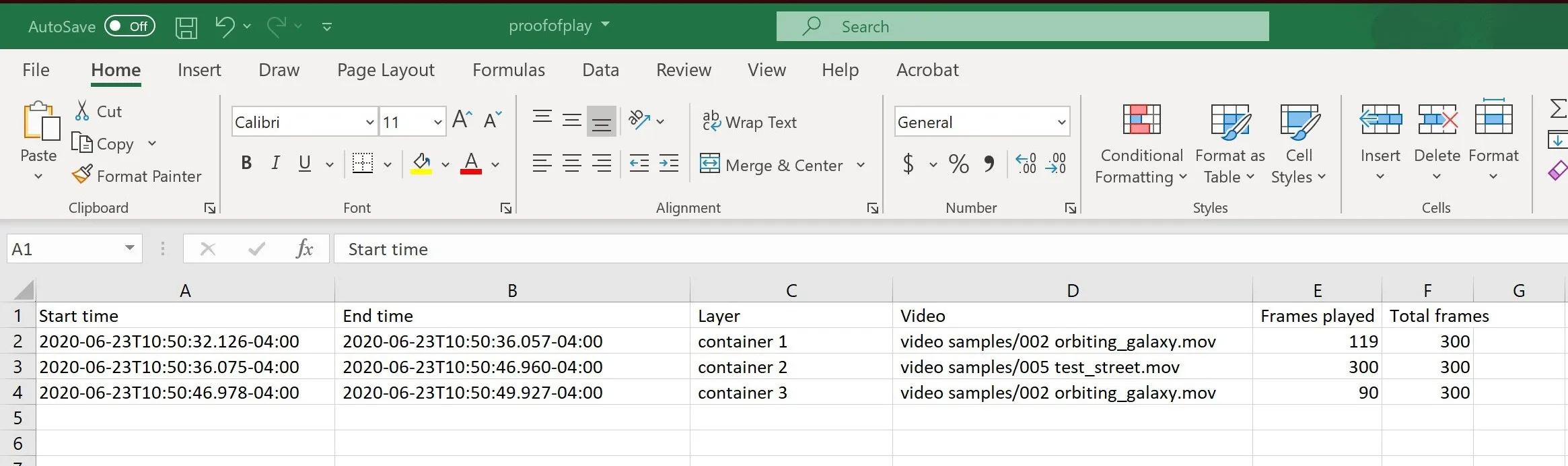 proofofplay.csv open containing details about 3 videos
proofofplay.csv open containing details about 3 videos
Each line is a discrete video entry:
Start time - Time file began playing.
End time - Time file finished playing. This is based off computer time.
Layer - The container on the timeline the video was played back in.
Video - Name of video file, including path to access it.
Frames played - How many frames of the video were played. If you drop frames during playback, this will be less than total frames even if the video plays to completion.
Total Frames - Total video length in frame.