Monitoring the Transport
Once a transport is set up with an OSC Event Transport, further customisations can be made to the way the OSC transport handles outgoing OSC messages.
The OSC Event Transport is configured to work with a standard set of addresses and values by default, but these can all be changed by the user during show setup.
This page deals with the default messages and their meaning. See Customising OSC output messages for more information on configuring this section of the event transport.
The output messages list
Section titled “The output messages list”The Output Message list contains information about what is sent, where it is sent, and what the value is. It also allows the user to customise the value sent.
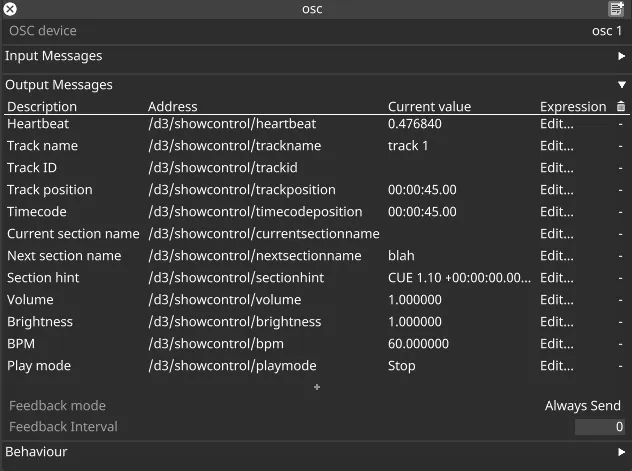
The Description column is purely for the user to understand what is being sent. It does not have any functionality other than being an editable aide-mémoire.
Address specifies the OSC address to send the value to. This is editable and can be customised according to the needs of the production.
Current value provides a reference for the most recently sent value for the given message.
Expression provides access to the underlying expression used for customisation.
- (trash can) allows the user to delete messages from the list which are sent.
Default output messages
Section titled “Default output messages”Heartbeat
Section titled “Heartbeat”A continually changing number to indicate to receiving applications that Designer is still running and sending messages.
Default address: /d3/showcontrol/heartbeat
Argument: sends a message with a continually varying float between 0.0 and 1.0.
Track name
Section titled “Track name”Sends a string which contains the current track name. This can be used as-is when controlling the transport.
Default address: /d3/showcontrol/trackname
Track ID
Section titled “Track ID”Sends a string which contains the ID of the current track. This can be used as-is when controlling the transport
Default address: /d3/showcontrol/trackname
Track position
Section titled “Track position”Sends a string which contains the time into the current track, formatted as timecode.
Default address: /d3/showcontrol/trackposition
Timecode
Section titled “Timecode”Sends a string which contains the current time, matched against global timecode.
Default address: /d3/showcontrol/timecodeposition
Current section name
Section titled “Current section name”Sends a string which contains the current section name, which is the note stored on the beat of the section start.
Default address: /d3/showcontrol/currentsectionname
Next section name
Section titled “Next section name”Sends a string which contains the next section name.
Default address: /d3/showcontrol/nextsectionname
Section hint
Section titled “Section hint”Address /d3/showcontrol/sectionhint
Outputs the current section cue tag, note, and time elapsed as well as the upcoming sections cue tag, note, and time remaining until that section.
Volume
Section titled “Volume”Sends a string which represents the master volume.
Default address: /d3/showcontrol/volume
Argument: sends a message with a float between 0.0 and 1.0.
Brightness
Section titled “Brightness”Sends a string which represents the master brightness.
Default address: /d3/showcontrol/brightness
Argument: sends a message with a float between 0.0 and 1.0.
Sends a string which represents the current track BPM.
Default address: /d3/showcontrol/bpm
Argument: sends an float value.
Play mode
Section titled “Play mode”Sends a string which represents the current transport play mode.
Default address: /d3/showcontrol/playmode
Argument: sends a string value.
Output rate control
Section titled “Output rate control”It is useful to limit the rate of updates from Designer, in some cases - perhaps there is a lot of fast-changing data on the network, or the application needs time to display what it has received. This is accomplished by using the Feedback mode field under the Output Messages section.
There is visual feedback of the most recent sent value in the user interface, in order to show the effect of rate control directly. The values in the user interface will update according to the rate control field selections.
Send changes only
Section titled “Send changes only”In this mode, messages are sent every frame, but only if they have changed value since the last time they were sent.
This is very effective at reducing the amount of data sent across the network, and avoiding notifying subscribers on unneeded changes.
However, there is a large drawback which is that if the subscriber ever misses an event, it will not be able to ‘catch up’. Therefore, it runs the risk of some subscribers displaying invalid or out of date information.
This can still be useful for non-critical monitoring applications.
Never Send
Section titled “Never Send”In this mode, messages are simply never sent. This can be useful to temporarily disable messages if the OSC Event Transport is connected to a system which needs to be reconfigured or otherwise needs a pause in traffic.
This can also be used to act as a ‘blind’ mode to hide changes from subscribers while working.
Always Send
Section titled “Always Send”This is the default method selected in new OSC Event Transports. This sends all messages every frame. This can be extremely network intensive. For this reason, there is a companion field which is available when Always Send is selected.
Feedback Interval
Section titled “Feedback Interval”This is the time in seconds between all messages being sent.