Colour Management
Designer has powerful colour management tools to ensure that your content plays back exactly as it was created.
What is Colour Management?
Section titled “What is Colour Management?”Colour management refers to the workflow for preserving the colour space that the content was created in throughout the entire creation to playback pipeline.
What is a Colour Space?
Section titled “What is a Colour Space?”A colour space, in simplistic terms, is a mathematical definition of how a triple of red, green and blue values (or X, Y, Z, or Y, U, V, or L, a, b or any other three-way breakdown) interact to produce a specific colour.
Colour is derived from different wavelengths of lights hitting our eyes. While each pure wavelength has a distinct colour, the blending of different wavelengths produces more colours still. The CIE colour space diagram provides a visualisation of all possible colours at a given intensity of light (or brightness, although the word has other meanings in this context.)
The colours that a particular colour space can represent can be displayed as a triangle drawn onto the CIE diagram:
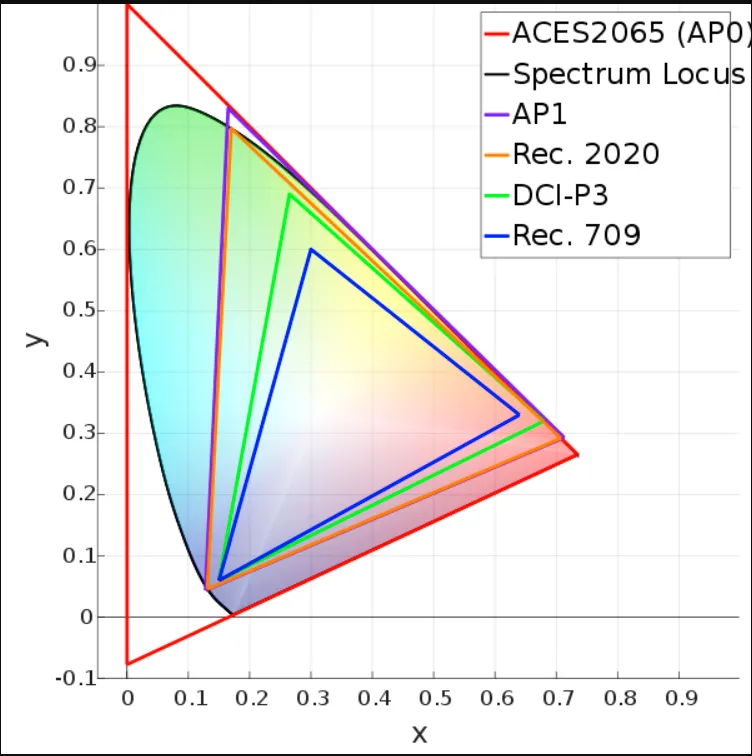
Here we can see that sRGB, the standard colour space computer monitors operate in, is a relatively small triangle compared to rec2020, or ACES AP0/AP1.
Colour Bit Depth
Section titled “Colour Bit Depth”The reason a relatively small space was chosen is that using 8-bit values, only 255-255-255 values are available to specify a colour location. To be able to display smooth gradients, more extreme greens, reds and blues were excluded. Now, as 8+bit displays become more widespread, wider colour spaces which capture more of the possible colours become viable. rec2020 and P3-DCI are two widely used industry standards.
The default working colour space in Designer is sRGB, and it is capable of storing 16bit colour values, which allows for bit depths to always be preserved throughout the colour-managed workflow.
Colour-managed workflow
Section titled “Colour-managed workflow”Broadly, a colour-managed workflow is a workflow that can maintain and interchange accurate colour information between different stages in a process that brings image data from the point at which it is generated to the point at which it is displayed. This process might involve one application such as Designer, or it might involve several.
These workflows were pioneered for the visual effects industry, to ensure that images scanned from a camera could be combined, edited, composited, graded and printed back onto film in a way that did not corrupt or alter the colours contrary to artistic intent.
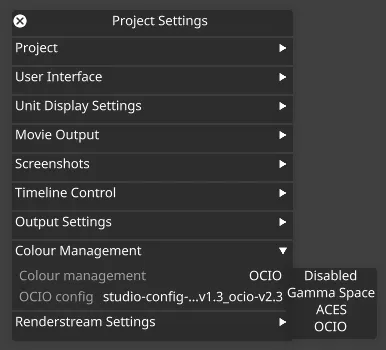
Designer currently supports four separate modes for colour management, selectable from inside project settings. These are Disabled, Gamma Space, ACES, and OCIO, with Gamma Space being the default.
Disabled
Section titled “Disabled”Disabled mode removes all colour transforms from Designer pipeline. This is useful when you want to bring content into Designer and have no colour processing applied as it goes out to displays.
- Colour values of content are not altered, gamma curves are baked in, and the type of output device is not specified.
- This option can’t support HDR properly.
- Perfect for sRGB/~Rec.709 all in/out situations
- Zero cost in GPU time.
Gamma Space
Section titled “Gamma Space”Gamma Space mode is the existing colour management workflow within Designer. It has a range of input and output transforms, broken down into colour space and gamma function. All content is maintained internally as sRGB.
- This colour management option also means all content is blended with its gamma space applied (sRGB gamma curve). However mixed content (like Rec.709 and Rec.2020) will be more ‘correctly’ blended and converted to the output transform specified.
- Supports HDR and Wide Colour Gamut displays.
- Only leverages the GPU when the content or display isn’t sRGB.
ACES mode enables the ACES pipeline.
- Only ACES colour space has linear gamma 1.0, where e.g. sRGB content will have the sRGB gamma curve removed and colour space rotated to AP0 i.e. extended to the widest possible area.
- All content is blended in ACES and then transformed back out to the selected output transform.
For more information on ACES, visit this link.
OCIO mode enables the OCIO pipeline.
- Colour spaces and transforms are configured by artists or studios and stored in a .ocio file.
- The .ocio file is loaded into Designer and used to configure the colour transforms for input content and output sources.
For more information on OCIO, visit this link.