Triggering Cues with Timecode
This page explains how to place timecode cue points on a track so Designer can trigger playback precisely when the incoming timecode reaches those positions.
Marking timecode cue points on a track
Section titled “Marking timecode cue points on a track”-
Open the track and navigate to the bar where you want to assign a timecode cue point.
This is usually:
- The first bar of the audio region for the song you want to chase, or
- For multi-song tracks, the first bar of the audio section for that specific song.
A common workflow is to assign distinct timecode start positions to each song.
For example:
- Song 1 →
10:00:00:00 - Song 2 →
20:00:00:00 - Song 3 →
30:00:00:00
Once you are on the correct bar, edit the tag attached to it:
- Right-click the bar or press Ctrl+T
- Select the TC tag type
- Enter your desired timecode value in the tag dialog
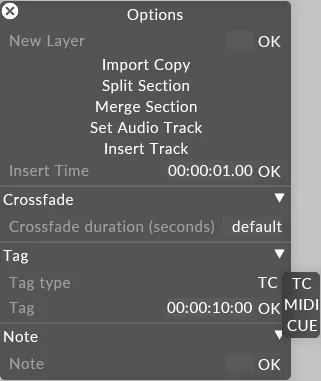
- In the tag: field, enter the timecode for when you want to play from this bar and sync to timecode.
- Enter the following syntax
hour:minute:second:frame. - Example
00:00:10:00. A new tag will be created below the timeline at the selected bar.
- Now when the incoming timecode reaches
01:00:10:00, the track will start playing, locked to timecode, from that bar.
Per-track delay adjust
Section titled “Per-track delay adjust”If you need individual tracks to respond to timecode at different offsets, you can apply a per-track delay:
- Right-click the track’s title bar to open the Track Editor.
- Go to the Timecode Chase tab.
- Adjust the TC Adjust property.
The TC Adjust value adds an offset (in seconds) to the incoming timecode for this track only.
This is useful for compensating for front-of-house delay or other timing discrepancies.
- Positive values advance the track
- Negative values delay the track
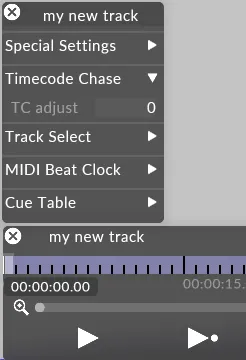
The TC Adjust property modifies how incoming timecode is interpreted for the selected track.
For more about the Track Editor, see Editing tracks.
Setting active tracks
Section titled “Setting active tracks”When your show contains multiple tracks, Designer can automatically switch to the correct track based on incoming timecode.
- When timecode is received, Designer searches all tracks within the currently selected box in the Track Manager.
- If multiple tracks match the same timecode range, Designer selects the first one in the list.
To ensure only the intended tracks are included in this search, create a set-list.
Step-by-step instructions can be found in the Creating a set-list section of the Creating/managing tracks page.