DMX Device
This topic explains how to configure Disguise to prove DMX input and output, using an Art-Net device as an example.
Designer also uses a number of other converter device types: sACN, Enttec, Soundlight, Exdmx, Kinet v1 and Kinet v2.
To setup the Art-Net connection you first need to create a DmxDevice. A DmxDevice represents a physical output device that connects to the computer (via USB or ethernet) and outputs and/or receives DMX to/from physical devices. d3 supports a number of such DMX converters and protocols. You will need to create a separate DmxDevice for each physical converter device.
Create a DMX Device
Section titled “Create a DMX Device”A DmxDevice is created in the same way as any other device type. Please see the sub-chapter Creating devices for step-by-step instructions on how to create a device, and select DmxDevice from the menu of different device types.
Edit the DMC Device
Section titled “Edit the DMC Device”- Right-click the new DmxDevice, in this case Art-Net, to open the DmxDevice editor.
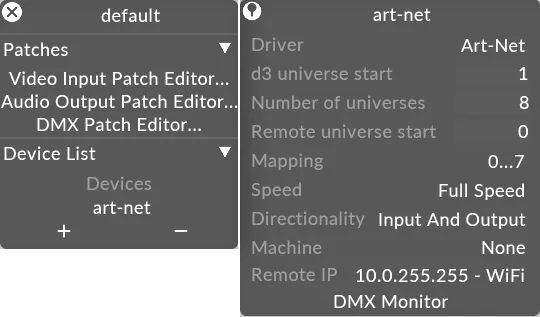
- Left-click driver. This is an option switch that selects the converter device type.
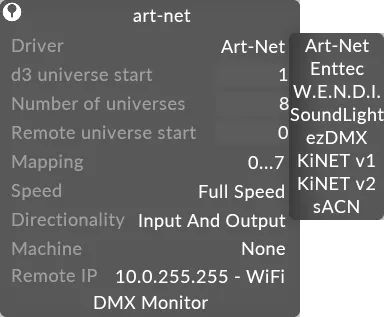 Driver property points to different options of converter device types
Driver property points to different options of converter device types
Protocols Supported
Section titled “Protocols Supported”The following options are supported:
Art-Net
Section titled “Art-Net”This is the most commonly used DMX-over-ethernet protocol. Art-Net can transmit up to 32,768 Universes of data via a single ethernet cable.
Art-Net broadcast
Section titled “Art-Net broadcast”To do Art-Net Broadcast, set the remote IP of the device to be the broadcast address of the network. Example - if the node’s IP is 2.0.0.1 and the net mask is 255.0.0.0 then the broadcast IP will be 2.255.255.255.
Art-Net IP Address Filtering
Section titled “Art-Net IP Address Filtering”We’ve modified the way we manage Art-Net/sACN connections to allow for more precise layering of DMX data. This means that Disguise is now more strict regarding which IP address it will receive data from, as opposed to the previous behaviour in which it would listen to the entire subnet. In light of this change, users will now need to be more specific when entering remote IP addresses, ensuring that either the correct unicast address or the subnet’s broadcast address is used.
Streaming-ACN, also known as ANSI E.1 31-2016, is an alternate DMX-over-Ethernet protocol that is supported by Disguise. Unlike Art-Net, which is a broadcast (or unicast) protocol, sACN is a multicast protocol and can transmit up to 63,999 Universes of control data via an ethernet network.
When selecting an adapter for multicast traffic in Designer, it loads the list of the adapters present on the local machine. Note that the name of the adapter that is being used to transmit the sACN signal must be labeled the same way on each of the servers in the network in order to connect properly.
Incorrect example:
Section titled “Incorrect example:”Server A (Director) NIC B labeled "B - sACN 1Gbit"
Server B (Actor) NIC B labeled "B - Artnet 1Gbit" (NIC B will not receive DMX)
Correct example:
Section titled “Correct example:”Server A (Director) NIC B labeled "B - sACN 1Gbit"
Server B (Actor) NIC B labeled "B - sACN 1Gbit"
Enttec
Section titled “Enttec”This is the protocol supported by the popular Enttec Datagate conversion devices.
Soundlight
Section titled “Soundlight”This is a USB based protocol communicating with DMX devices made by Soundlight Inc.
This is a USB based protocol communicating with Avolites EZDMX devices.
Kinet V1 and V2
Section titled “Kinet V1 and V2”This is a lighting control protocol supported by Color Kinetics devices.
For this example:
-
Select Artnet from the list of driver converter types.
-
Left-click IP-address to open the IP address editor. Ethernetbased protocols (Artnet, Enttec, Wendi) identify each physical device with a different IP address. This property has no function for USBbased protocols (Soundlight, Ezdmx).
-
Left-click Manual address to open the Select Remote Node window and type in the IP address of the device. In this example the IP address for a GrandMA lighting desk is being typed in.
-
Left-click OK when you have finished typing in the IP address.
-
Type in the start universe value; universe numbers always start from 1. The start universe property specifies the first universe number of the device. Designer makes an arbitrary number of DMX universes available to you and maps ranges of universes to individual DMX converter devices. This number specifies the universe number of the first universe mapped to this device.
-
Type in the universes value. This specifies the number of universes to be mapped to the DMX device. In the example above, universes 1 through 8 are mapped to the Art-Net device located at 10.0.0.83.
Prove DMX input/output
Section titled “Prove DMX input/output”- Open the DMX monitor by left-clicking DMX monitor in the Device editor. The DMX monitor is used to prove DMX input and output, in this example for an Artnet device.
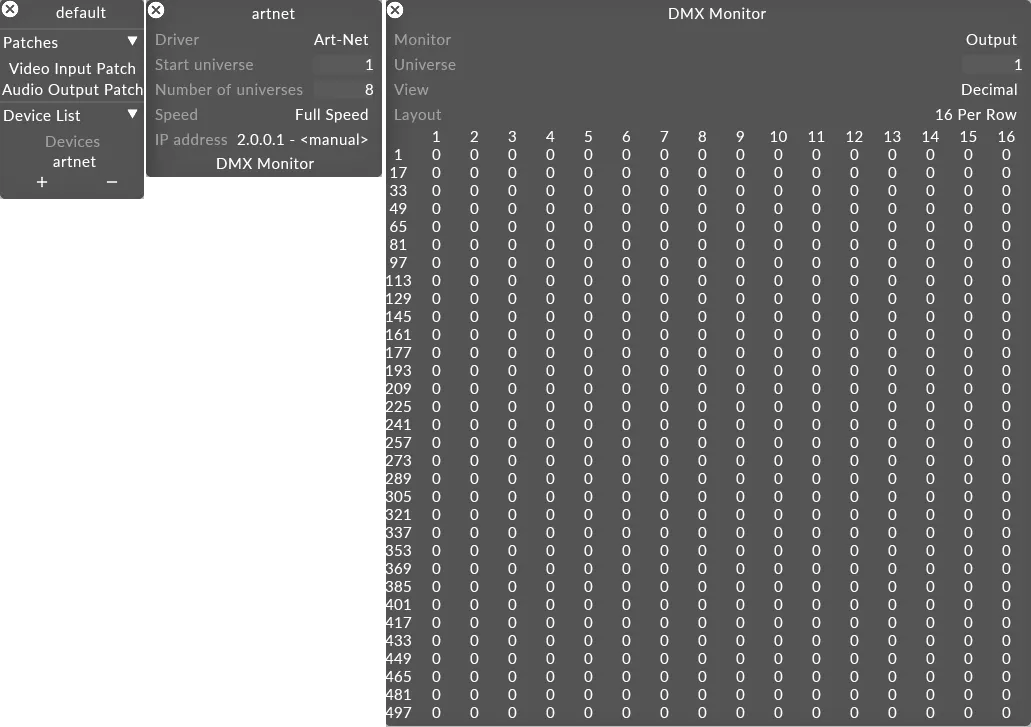 DMX monitor is used to prove DMX input and output, opened by left-clicking DMX Monitor from the DmxDevice editor
DMX monitor is used to prove DMX input and output, opened by left-clicking DMX Monitor from the DmxDevice editor - Type in the universe value to prove DMX input on that specific universe.
- Left-click on Monitor to change the value from Output to Input.
- Check if the values are coming into Designer.