Uploading Content
Viewable file types
Section titled “Viewable file types”- Images
- Video
- Audio
- 3d Scenes (.gltf/.glb format)
- PDFs
- Folders containing the above file types
You are able to upload any type of file to your Drive, including ones not listed above, but only the above file types will be processed and viewable in the Drive application. The maximum file size for a single file is 20GB.
Note: The amount of storage available is dependent on your subscription level.
There are two ways to add content to your previz:
- Adding the files in the Drive application.
- Dragging and dropping the files you want to upload to the Drive sidebar in your Previz.
Adding files in the Drive application
Section titled “Adding files in the Drive application”There are different ways to upload files to your Drive:
Method 1: Using the New Button
Section titled “Method 1: Using the New Button”- Navigate to the folder you want to upload the file to.
- Click the New button at the top left of the Drive application.
- Select Upload Content.
- Browse for and select the file or files you wish to upload.
Method 2: Drag and Drop
Section titled “Method 2: Drag and Drop”- Navigate to the folder you want to upload the file to.
- Drag the file or files you wish to upload into the Drive application.
Method 3: Right-click
Section titled “Method 3: Right-click”- Navigate to the folder you want to upload the file to.
- Right-click in the empty space in the folder content area.
- Select Upload Content.
- Browse for and select the file or files you wish to upload.
Drag files into Previz
Section titled “Drag files into Previz”- In your Previz project, click on the Drive tab on the left sidebar.
- Navigate to the folder where you want to upload the files.
- Drag the files you want to upload into the Drive sidebar or use the right-click method.
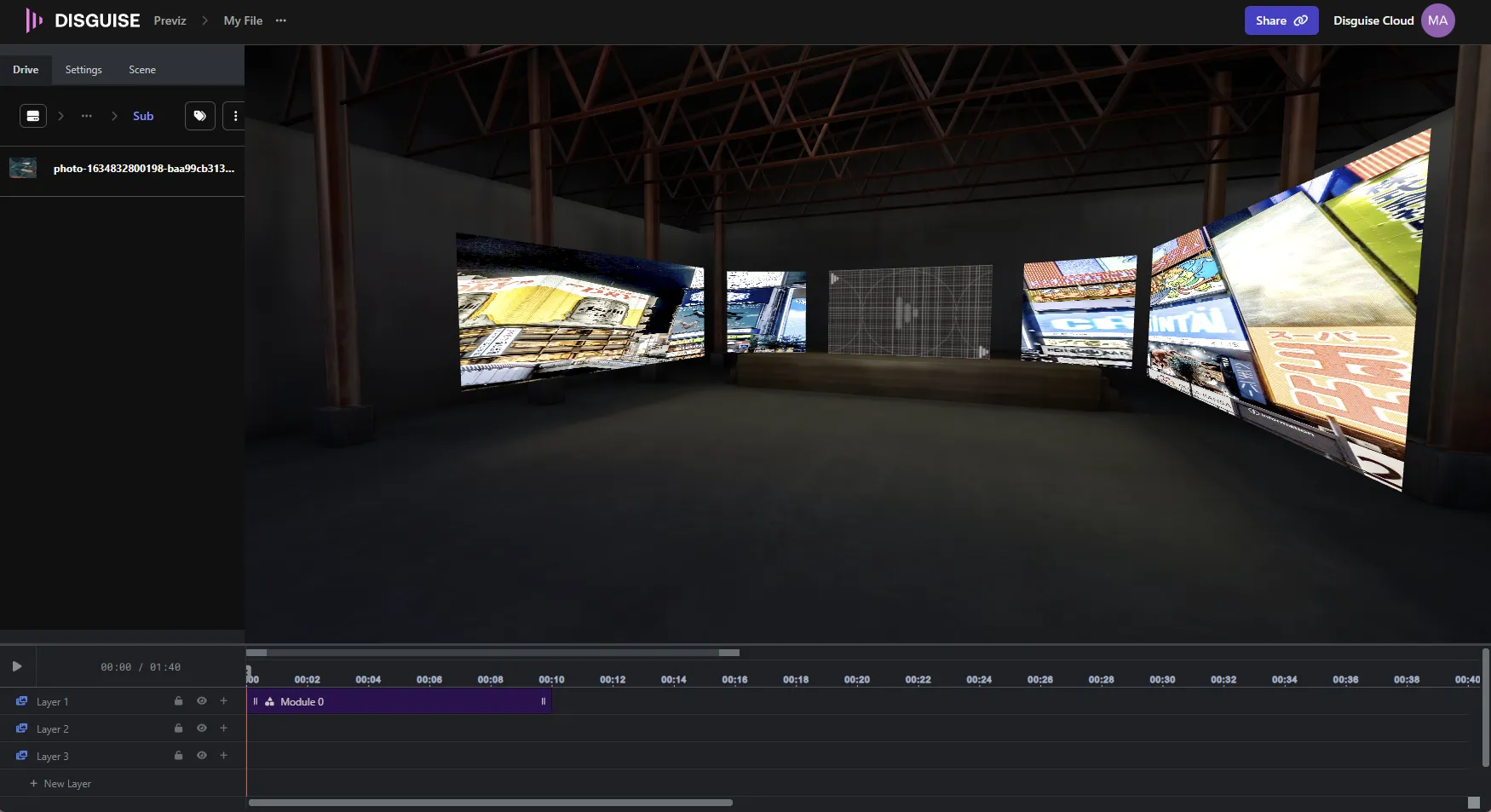 Previz’s Drive Sidebar
Previz’s Drive Sidebar