Derived Data Cache (DDC) Setup
Configuring a Shared Derived Data Cache (DDC) will improve the startup speed of an Unreal Engine project shared across a RenderStream network. This process minimises the lengthy compilation process for Unreal projects.
The DDC is where shaders for Unreal Engine projects are compiled and stored. When opening a new project on a standalone workstation or on a Disguise render node, shaders need to compile for quite some time, even if the project is very simple.
One of the benefits of working with identical, standardized hardware like the Disguise RX range of render nodes is that the DDC can be compiled on one machine and then shared across a network to other nodes in the RenderStream cluster, eliminating the need to individually compile shaders on each render node.
Shared Derived Data Cache (DDC) Setup
Section titled “Shared Derived Data Cache (DDC) Setup”For Unreal projects created externally, if the DDC is not stored within the project, a single compilation is required after the project is copied to the server to create the DDC.
Create a DDC folder on the Director server
Section titled “Create a DDC folder on the Director server”- Create a DDC folder on the D Drive, ensuring the URL has no spaces in the path.
- Bad example: D:/RenderStream Project/DerivedDataCache
- Good example: D:/RenderstreamProject/DerivedDataCache
Apply folder sharing permissions
Section titled “Apply folder sharing permissions”- Right-click the DDC folder and select Properties.
- Click on the Sharing tab, then click Share.
- Select the people you wish to share with. In the input text field type
Everyoneand click Add. Everyone is a preset sharing permission. - Select Everyone from the list and right-click the Permission Level field. Select Read/Write.
- Click Share to confirm the settings.
Mapping the Shared folder as a Network Drive
Section titled “Mapping the Shared folder as a Network Drive”- Type
IPConfigin the CMD window and make a note of the IP address of the D port of the Director server. When creating a cache and storing data, you can choose the IP of the network you want to use. - Next, go to the Actor or RX server.
- On the Actor or RX server, select This PC > Open Computer from the tab at the top.
- Click on Map network drive in the Computer menu and select the option Map network drive.
- Select the network folder tha you would like to map. For example, the Z drive.
- Add the Director’s IP address. An example for this uses the following format:
\\25.25.25.101. - Click Browse* and select DDC from the list of folders, then click OK.
- Confirm he Z drive folder path, for example: “\25.25.25.101\DDC**
- Click Finish.
- Check that the DDC folder of the Director server is shared in This PC > Network Locations.
All connected Actors and/or RX servers must have the same mapped Network Drive.
Unreal Engine Network Drive location
Section titled “Unreal Engine Network Drive location”- In the Unreal Engine folder, go to Engine > Config > BaseEngine.ini.
- Open BaseEngine.ini with Notepad.
- Use CTRL+F to find where
DerivedDataBackendGraphappears in the file. - Change the folder path to Z:\DDC
Alternatively, in Unreal Editor Preferences, under the General > Global header set the Shared/Local Derived Data Cache location to the same Shared and Local paths.
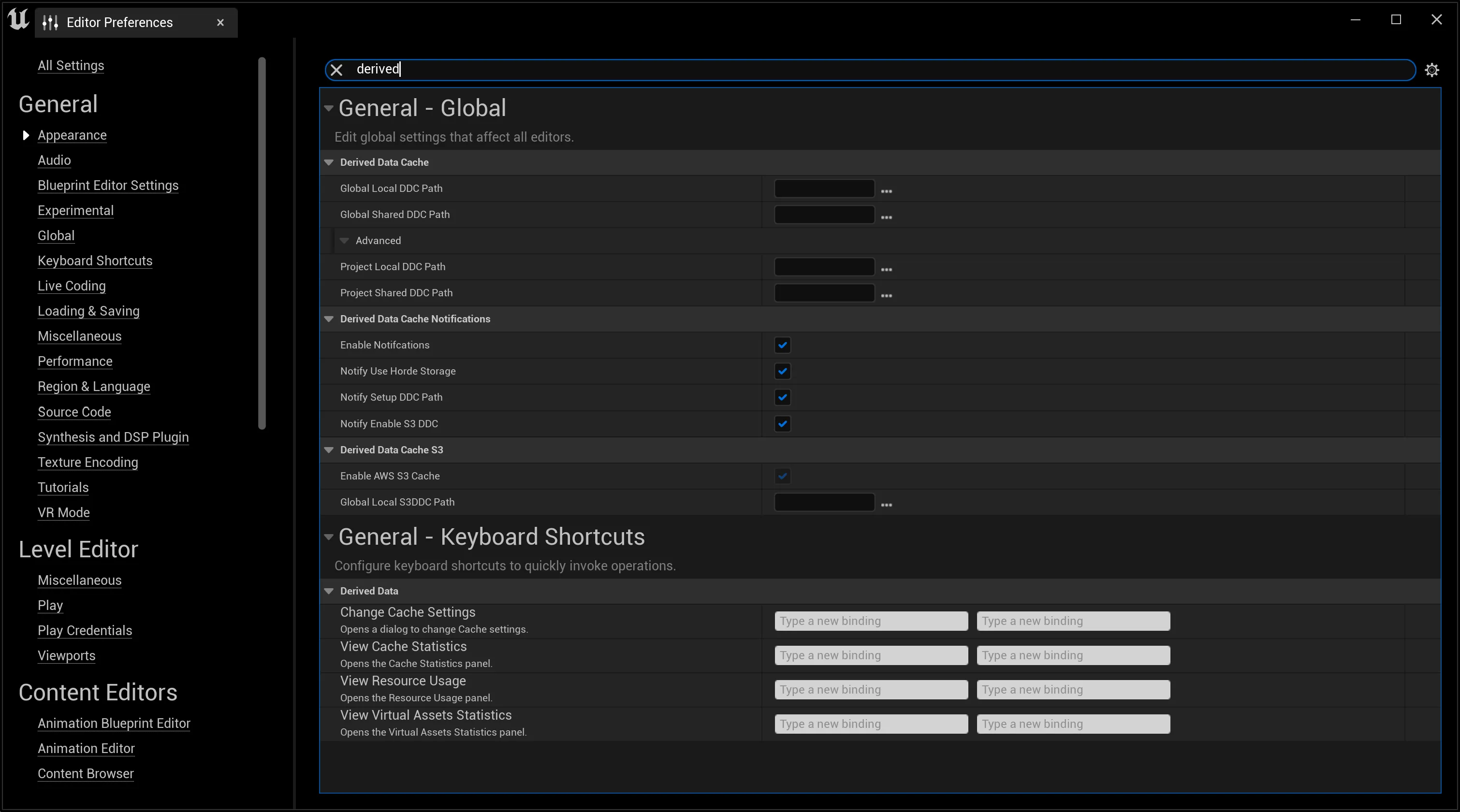 Derived Data Cache settings
Derived Data Cache settings
Check DDC settings
Section titled “Check DDC settings”- Open the Unreal Project on the Actor or RX server and check if a cache folder is created in the Network drive DDC folder.
- In the Unreal Project, click Derived Data at the bottom right of the editor, and select View Cache Statistics.
- Confirm that the Z drive DDC path is listed on the Cache Statistics under InstalledDriverDataBackendGraph > Name.
The project also requires a single compilation after the project is first opened.
For details, please refer to Epic Games’ DDC guidelines.
Local Derived Data Cache (DDC) Setup
Section titled “Local Derived Data Cache (DDC) Setup”Unreal Engine uses a local DDC by default, storing cached data on the user’s machine. This setup requires minimal configuration:
- Open the Unreal project.
- Navigate to Edit > Project Settings
- Search Derived Data Cache, and go to the Derived Data Cache section.
- Specify the directory where the cache will be stored. Ensure there is enough disk space to accommodate the cached data.
Build the Derived Data Cache using the command line
Section titled “Build the Derived Data Cache using the command line”Open a Command Prompt, enter the following [Change UE_5.o to whichever version you are using!]:
cd [_Drive that UE is installed to_]
cd [UE Install Location]\Epic Games\UE_5.0\Engine\Binaries\Win64\
UnrealEditor.exe "[ProjectFolderLocation]/[ProjectName].uproject" -run=DerivedDataCache -fill
You can click and drag the project file into the Command Prompt window instead of typing the [ProjectFolderLocation].
There are multiple storage types available for DDC. Read more about it in the official Epic Games documentation.