VideoClip Object
When sequencing video files in Designer, you are actually sequencing VideoClip objects, which are the container Designer uses to identify the media file, its properties, versions as well as other specific propertie
VideoFile is the piece of content you place in the VideoFile folder which lives inside your Objects folder in your project file.
VideoClip is an object inside Designer that contains the VideoFile (or VideoFiles when versioning is being used) as well as properties that you can apply to that file, outside of the normally keyframable parameters. These properties are things such as FPS, In & Out frames and are covered in more detail in the content properties topic.
Duplicating VideoClip objects
Section titled “Duplicating VideoClip objects”Sometimes it’s useful to have a single video file that has different settings for different parts of the show. For example, you may wish to have Video 1 with in and out frames at default in one part of the show, but change the in and out frames to a different setting later one. Instead of making a hard copy of the file in the VideoFile folder of the project, you can simply duplicate the VideoClip object in Designer and change the VideoClip object properties. This saves media drive space, and also allows for better internal handling of the media files.
To duplicate a VideoClip object
Section titled “To duplicate a VideoClip object”- In the VideoClips editor, which can be accessed via the Video, Legacy video or VideoTrigger layers, left click the Video property under the media tab. The VideoClips manager opens.
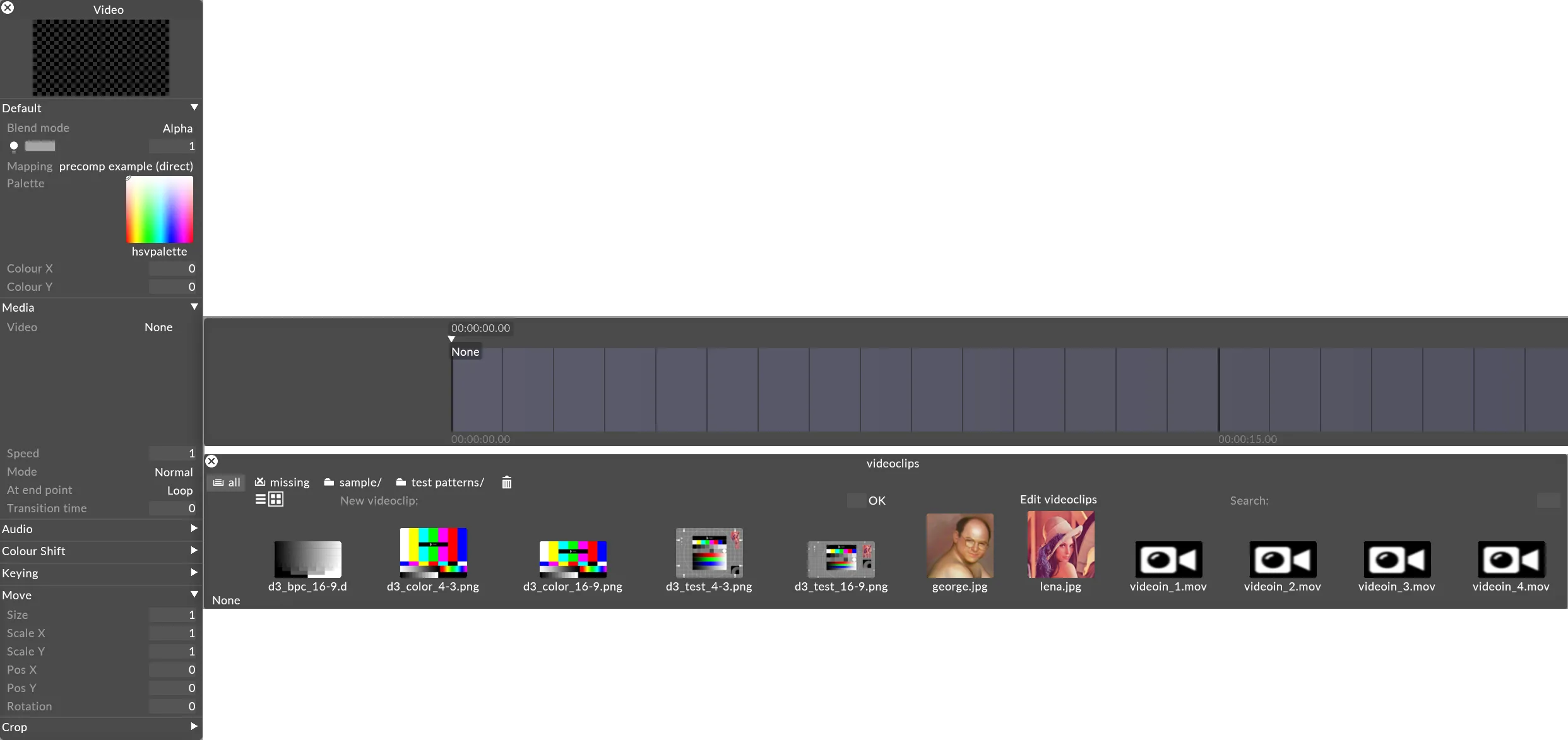
- Right-click a VideoClip. The VideoClip editor will open, containing the properties of that VideoClip.
- Right-click the header of the VideoClip editor
- Select Duplicate, give the duplicate a name, and then hit Enter or OK.
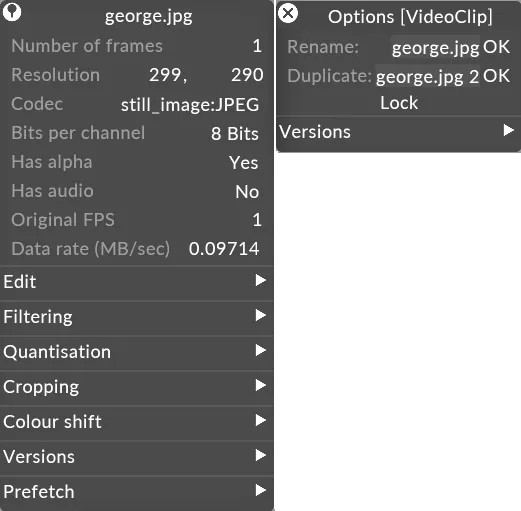
- You will now see the duplicate VideoClip available in the manager, but only one piece of content will be in the VideoFile folder. You can edit the settings of the duplicate clip to be different to the original.

Multi-Editing VideoClip objects
Section titled “Multi-Editing VideoClip objects”Its possible to Multi-Edit most objects in Designer, but due to the VideoClip objects being items used for sequencing, the method to multi-edit them is slightly different.
To multi-edit a VideoClip
Section titled “To multi-edit a VideoClip”- In the VideoClips editor, which can be accessed via the Video, Legacy video or VideoTrigger layers, left click the Video property under the media tab.
The VideoClips manager opens.
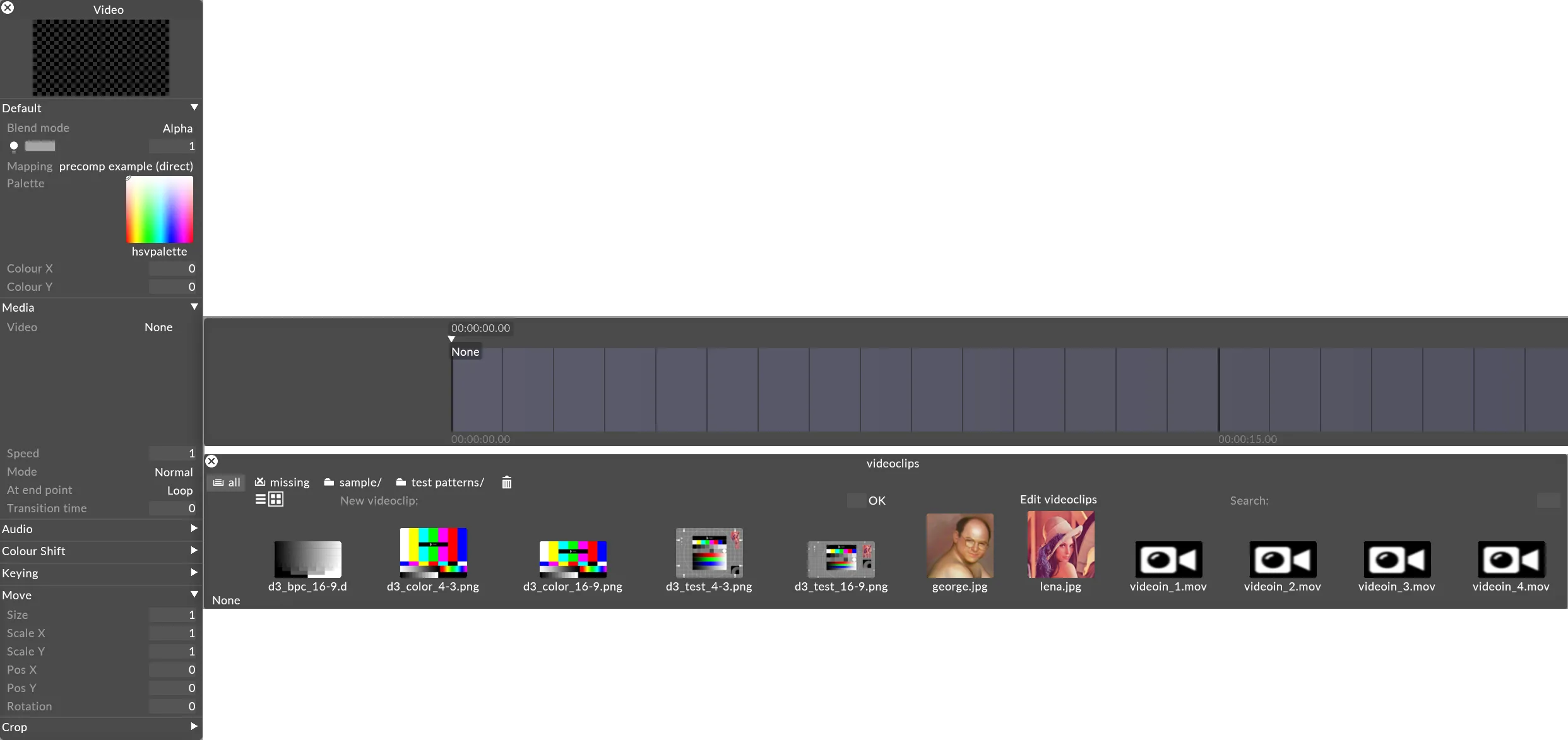
- Left-click the Edit VideoClips button.
- The Multi Editor opens, select clips by using CTRL or SHIFT and alter their properties accordingly.
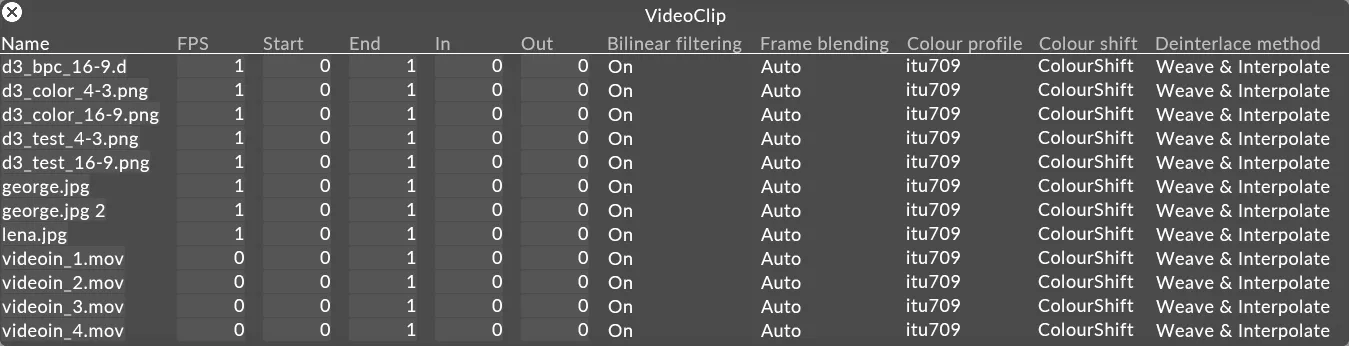
See the Multi-Edit topic for more information.