Content Versioning
Content versioning is a powerful feature of Designer that allows you to easily version and subsequently replace media files based on their file name. This is useful for shows where content development continues throughout rehearsals and Disguise programmers need a quick way of changing between different versions of an asset.
For more information on where to put media files, including video content see Placing Media Files.
New files may either contain :
- no version tag
myfile.mov - a numeric version tag
myfile_v2.mov - a date version tag
myfile_v20210602a.mov.
Date version tags should be formatted YYYYMMDDL, where L is a, b, c… and so on.
Date version tags can also be extended to YYYYMMDDHHMM where HH is hour and MM is minute.
Version tags are sorted alphabetically, i.e. _v20210602b is considered a more recent version than _v20210602a.
Designer will remove the version tag to create a stem filename, and create a new VideoClip with the stem name.
There may be more than one occurrence of the version tag in the overall pathname, i.e. it is permissible to create a folder for each version date, if you wish. However, please note that this introduces the risk of errors, i.e. if you make a mistake and add a different version tag to the filename, the result will be indeterminate.
To add a new version of a file, simply copy it into the VideoFile folder alongside the older versions. Designer will automatically match the stem filename with the existing clip and load the new version, which will play immediately.
Designer will automatically replace older versions of the file wherever it occurs in the timeline.
Examples
Section titled “Examples”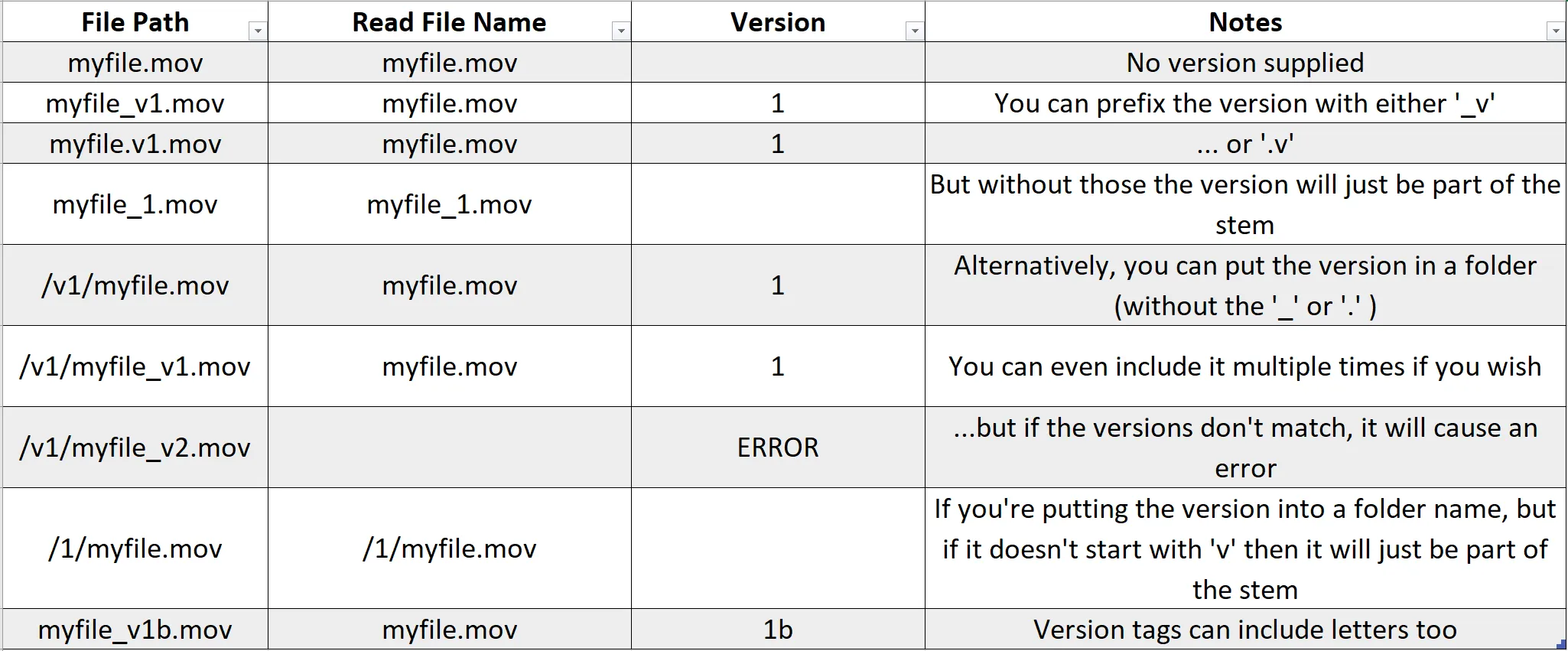
Viewing an assets version
Section titled “Viewing an assets version”- Open the Video layer editor, expand the Media tab, and right-click on the Video thumbnail.
- Expand the Versions tab and right-click on the Video asset to view a simple graphical view of the file contents.
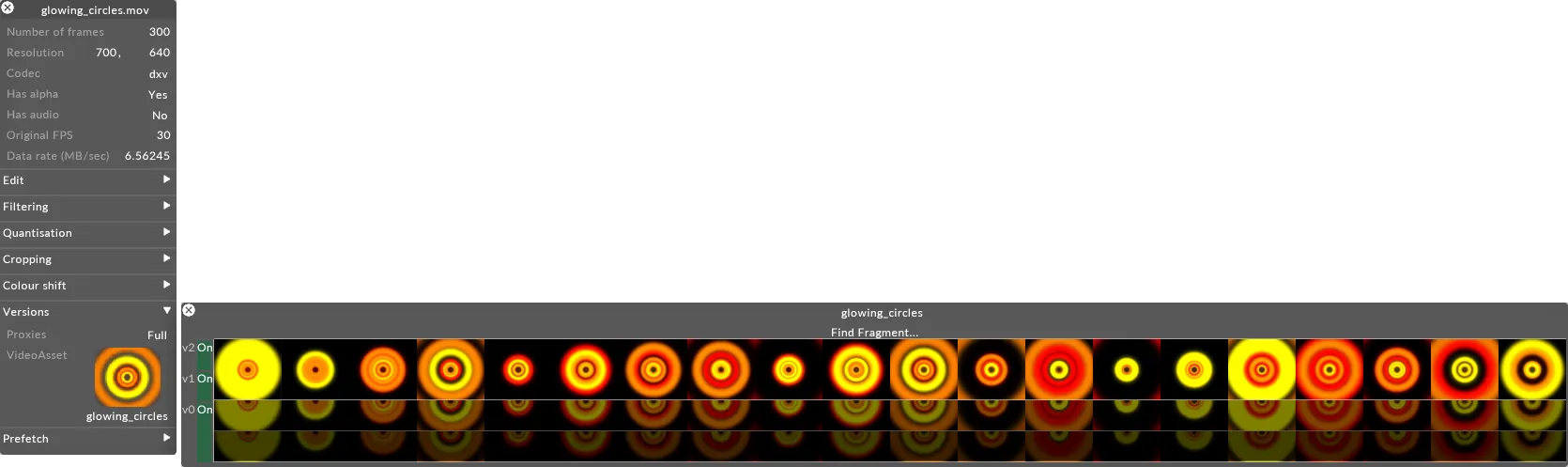 VideoClip and VideoAsset editors for glowing_circles.mov’, after adding‘glowing_circles_v2.mov
VideoClip and VideoAsset editors for glowing_circles.mov’, after adding‘glowing_circles_v2.mov
Content version information is also contained in a content table. For more information on how to generate a content table, see Generate Content Table.