Alternate Feed Scenes
In the scenario where you may have several types of Disguise servers serving as Director, Actor, and Understudy roles in a single d3net network, then it may be necessary to use an alternate feed scene to direct the content of certain screens to the correct outputs on the Understudy depending on the role that it takes on during a failover.
For example, this system is using 2 vx 2 machines as Director and Actor, and a vx 4 as an Understudy.
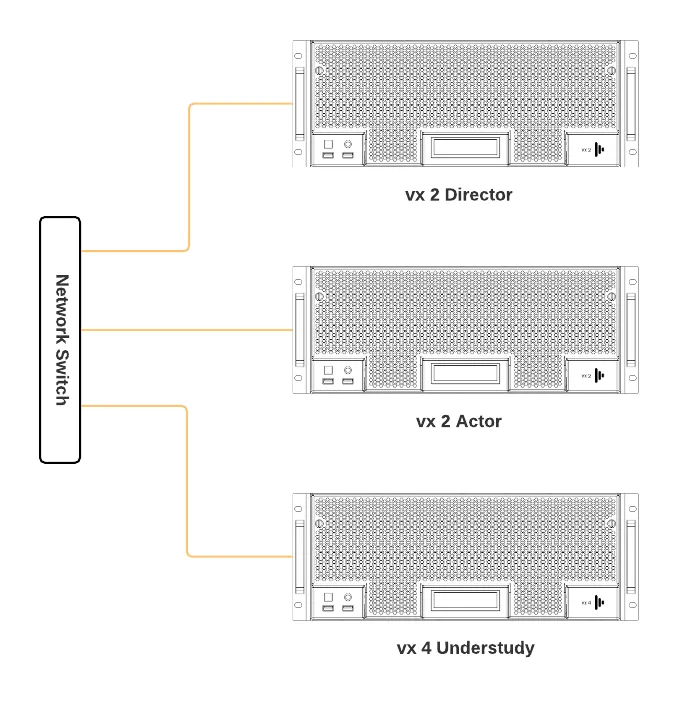
The vx 2 Director has 2 HDMI VFC Cards but the vx 2 Actor has 1 HDMI card and 1 Quad SDI card. For the vx 4 to properly be able to take on either role during failover, we will need to create two Feed Scenes in order to correctly map the outputs for both Director and Actor vx 2 servers to the correct outputs on the vx 4 Understudy. Here’s how to set this up:
- Right-click d3 in the dashboard to open the d3State - Options window, then navigate to the d3net Manager:
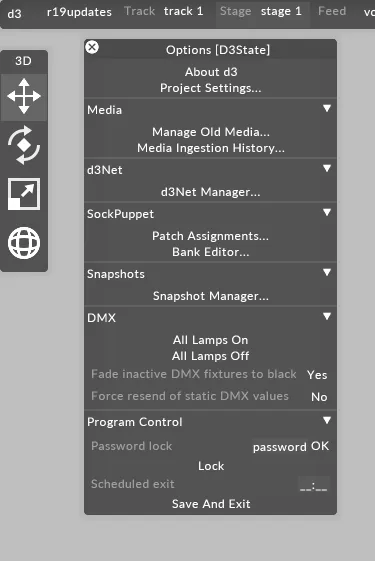
- In the d3Net Manager, add and configure a Director, Actor, and an Understudy to match the types of Disguise servers being used:
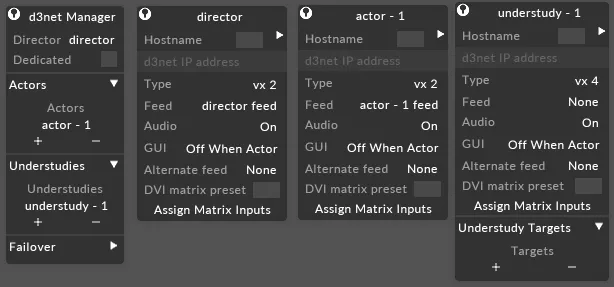 d3Net machines
d3Net machines - Left-click on Feed in the dashboard to switch to the Output Feed Level.
- Configure the VFC slots for each of the vx 2 machines according to the types of VFC cards in each machine.
- Configure the feed scenes to assign the screens to outputs as desired.
Note: The Director and Actor will each have their own unique feed scene.
To create the Alternate Feed Scene
Section titled “To create the Alternate Feed Scene”- First, right-click on the name of the Director machine (to the left of the Director GUI); this will open the d3Net Machine manager for the Director.
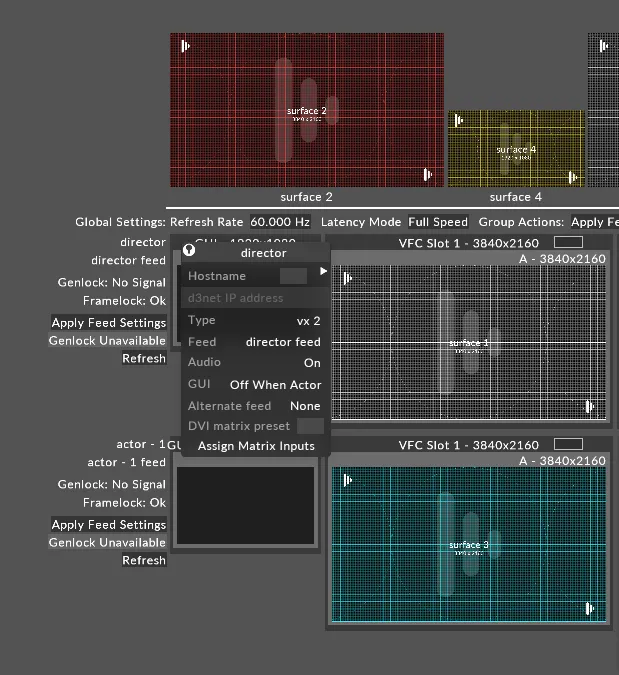
- Once open, left click on the Director feed name to open the feeds list. Create a new feed in this window (in our example we have used the name alternate feed):
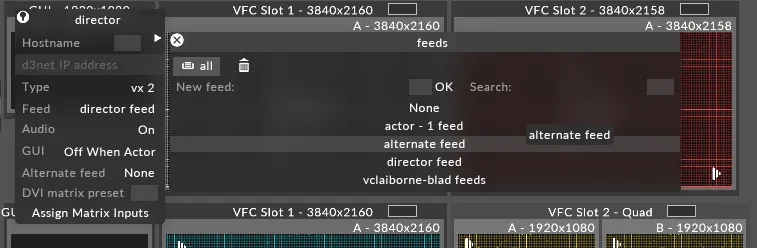
- Add additional virtual heads to the alternate feed scene (on the Director) to match the number of outputs available across the entire Director/Actor system. In this example we’ve added 7 total outputs to our Director feed because of the Quad SDI VFC card being used in the Actor.
These outputs are indexed numerically from left to right as Outputs 1-7.

- The first VFC card in our Actor vx 2 is an HDMI card, so we will change the resolution of virtual head 3 on the Director to 3840x2160 px.

- Next, create Feed Rectangles on outputs 3 -7 in the Director Feed scene. The screen to output mappings for these feed rectangles should be identical to the feed scene configuration for the Actor outputs 1 & 2:
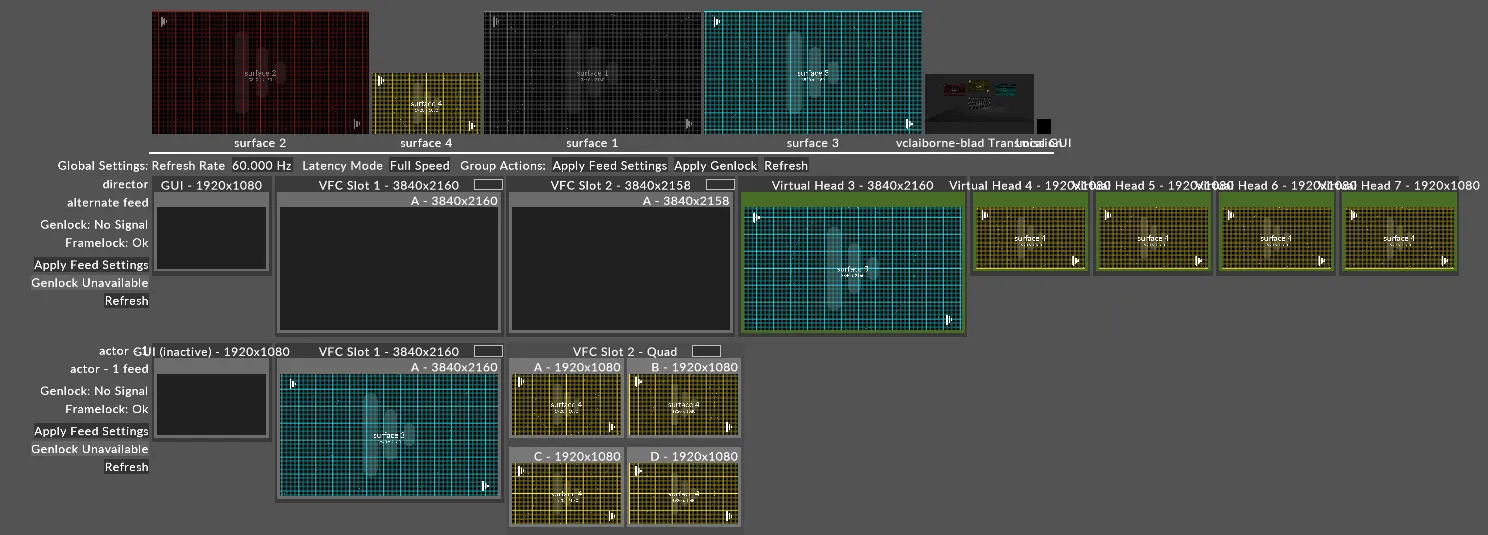
- Reset the Director’s feed scene back to the primary Director feed and set the Understudy to the Director feed scene as well. Then, in the Understudy machine manager select the alternate feed scene from the list. In this example the alternate feed scene is called alternate feed. At this point, the Understudy is setup to take on the feed scene for the Director and Actor machines along with the required screen to output mappings.
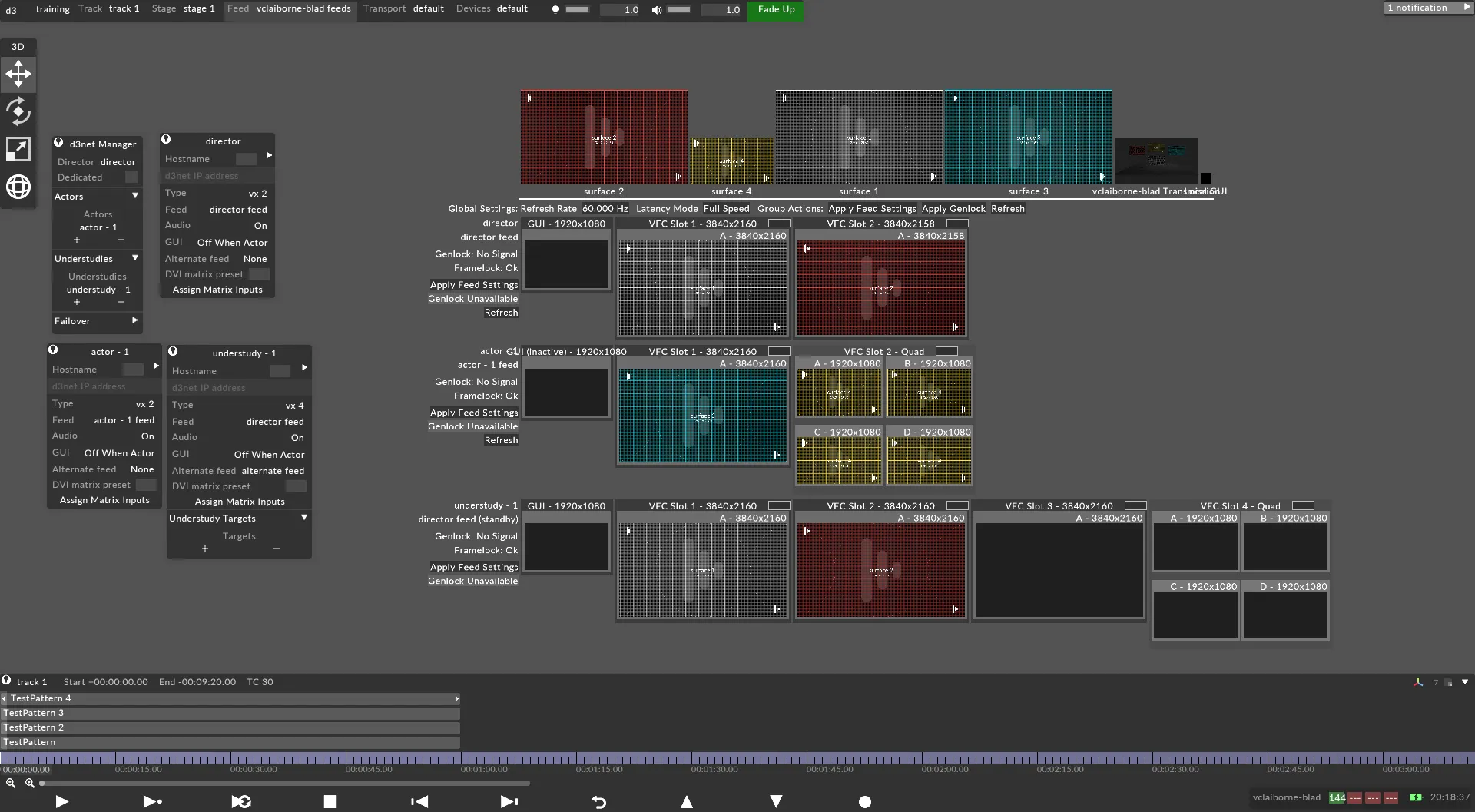 Understudy configured to Director Feed
Understudy configured to Director Feed
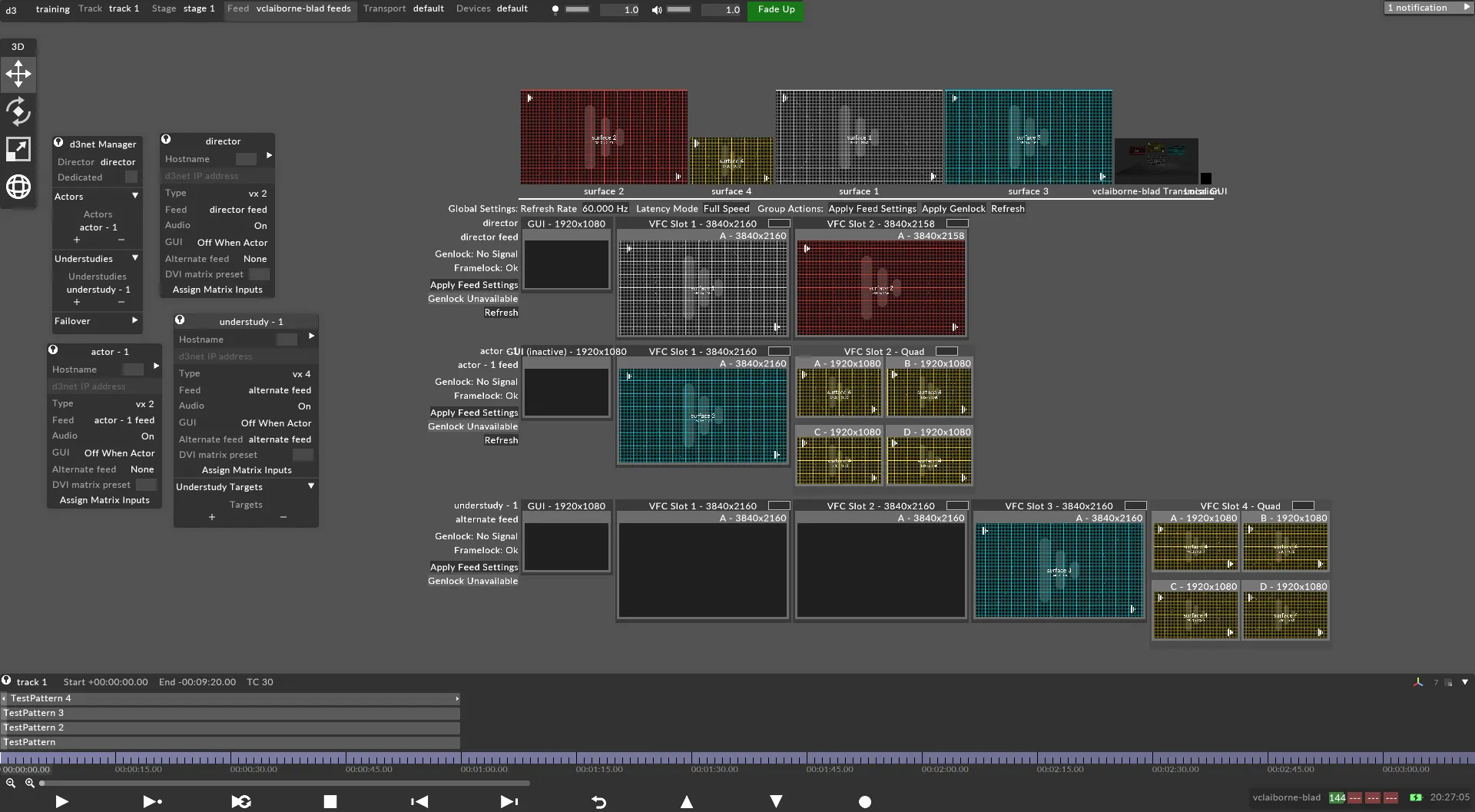 Understudy configured to Alternate Feed
Understudy configured to Alternate Feed