OSC Tester
OSC tester is a device that allows users to test incoming and outgoing OSC messages from Designer. It exists as a standard device.
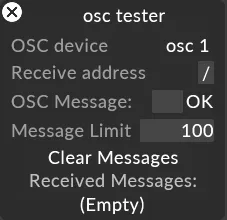
Creating a new device
Section titled “Creating a new device”- Right-click devices from the dashboard. This will open the Device Manager, which contains a list of active devices.
- Select + to open the Device library. This lists which internal or external devices are available.
- Type in the name of the new device into the new device text field.
- Hit Enter. This will open a list of device types available in Designer.
- Select the appropriate device type.
The new device will be added to the Device Manager’s active device list, and to the Device library. The device’s editor will also open.
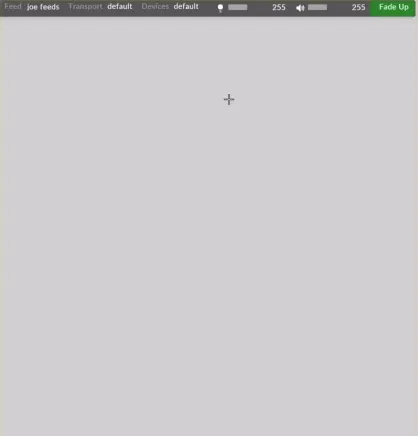
Testing incoming messages
Section titled “Testing incoming messages”- Set the OSC device to be the OSC device you are expecting to received messages from.
- Set the Receive address filter, if you wish to filter only specific OSC messages.
- Send the values from the OSC device.
- Values received should be shown in the Received Messages area at the bottom of the widget.
Testing sending messages
Section titled “Testing sending messages”- Set the OSC device to be the OSC device you are expecting to send messages to.
- Set the message limit, or use the default setting.
- Define the OSC string by typing it into the OSC Message field.
- Send the values to the OSC device by clicking OK.