Camera Tracker Tester
The CameraTrackerTester driver is a type of PositionDriver that can be used to simulate camera tracking data.
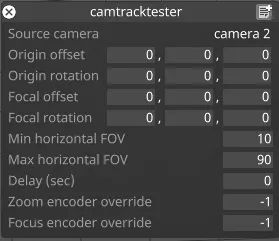
Source camera
Section titled “Source camera”Camera used as the source of the positional data.
Origin Offset/Rotation
Section titled “Origin Offset/Rotation”Offset/Rotation to be applied to the source camera’s position.
Focal offset/Rotation
Section titled “Focal offset/Rotation”Offset/Rotation to be applied to the camera’s focal plane.
Min/Max Horizontal FOV
Section titled “Min/Max Horizontal FOV”Min/Max values of the range used to scale the camera’s FOV.
Delay (sec)
Section titled “Delay (sec)”Artificial delay time that can be added to the source camera tracking data.
Zoom/Focus Encoder Override
Section titled “Zoom/Focus Encoder Override”Overrides for the Zoom/Focus encoder value.
Setup a Camera Tracking Simulation
Section titled “Setup a Camera Tracking Simulation”- Create two new cameras in the Stage menu; camera 2 will be used to represent the camera tracking system that sends tracking data to camera 1.
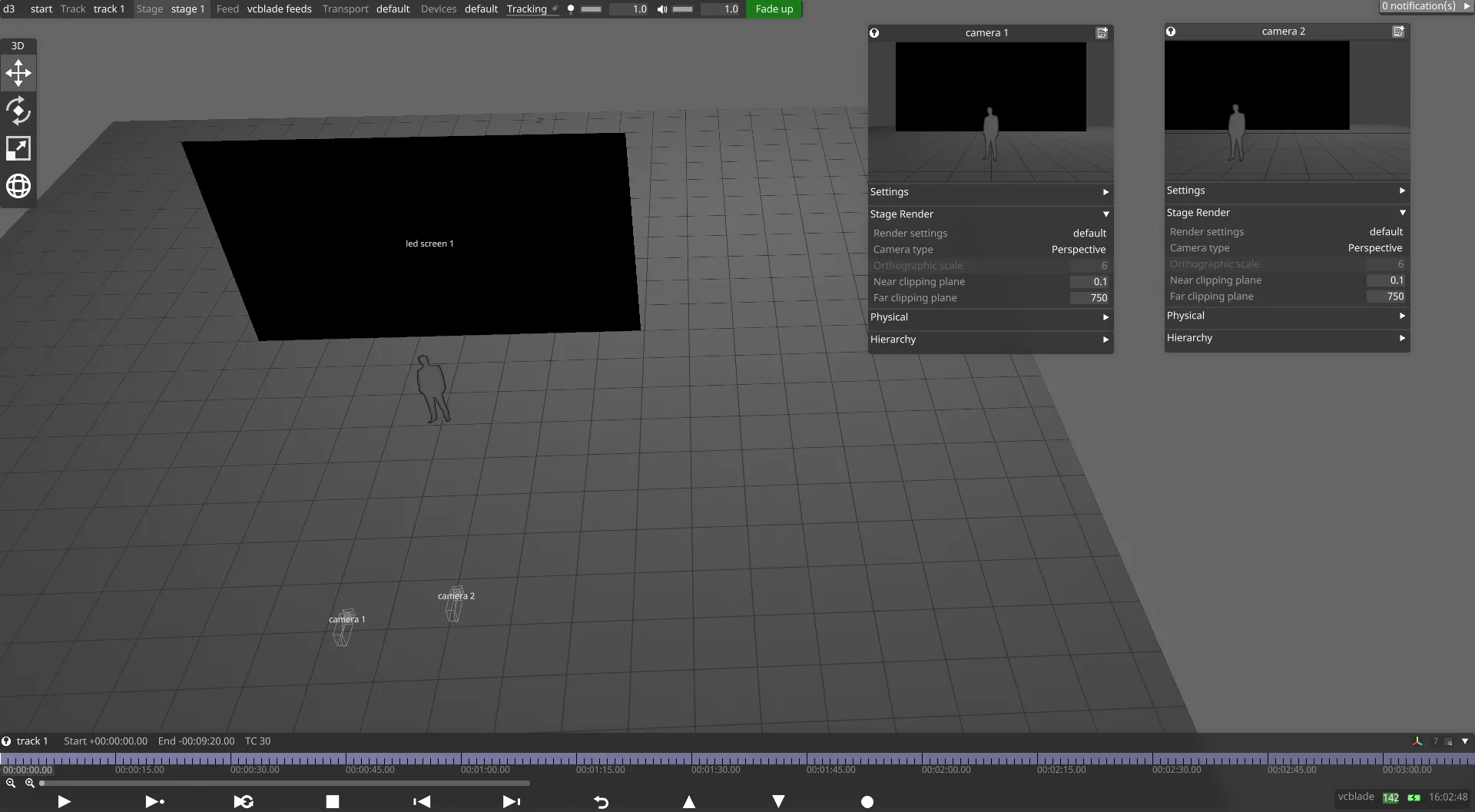
- Open the Video Input Patch Editor.
- Patch Camera 2 to an empty video input (the image below shows Camera 2 mapped to video input 1).
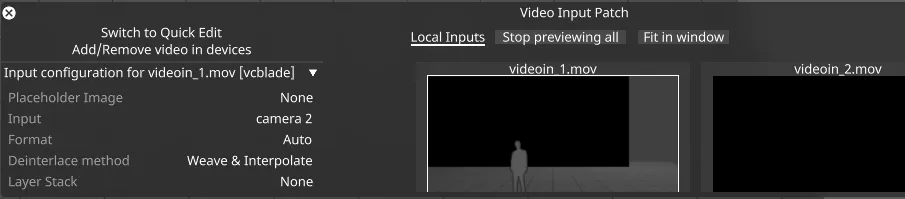
- Open the camera 1 properties menu, expand the Physical tab, and assign the Video in field to videoin_1.mov. You should now
see the output of camera 2 within the camera 1 preview thumbnail.
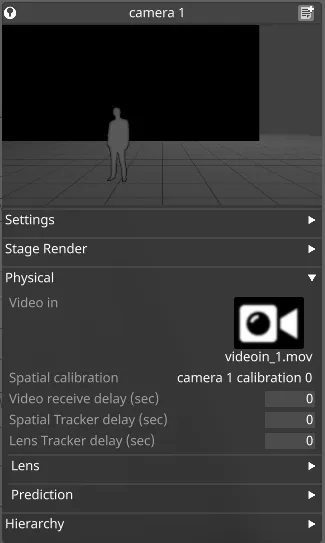
- Open the Devices menu and add a new PositionReceiver Device.
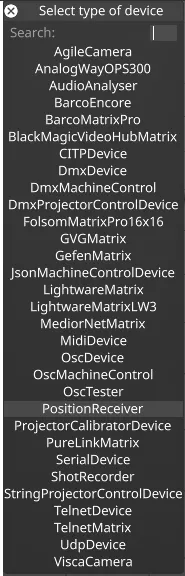
- Add a new driver to the and choose the PositionReceiver Device from the list of Position Drivers.
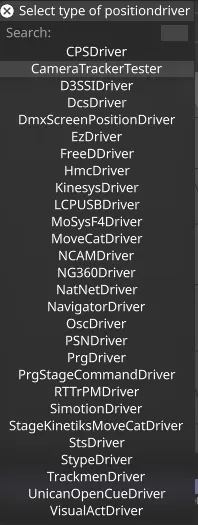
- Assign the source camera for the CameraTrackerTester to Camera 2.
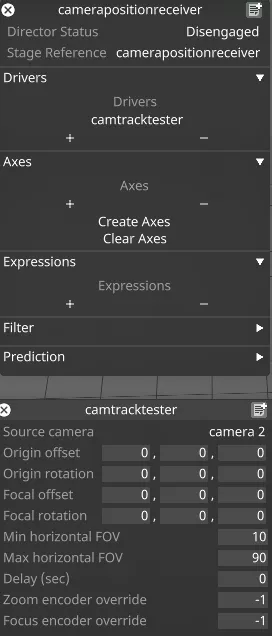
- Return to the properties menu of Camera 1 and in the Tracking source field, assign the CameraTrackerTester as the source. The Offset, Rotation, and Fields of view will now appear green.
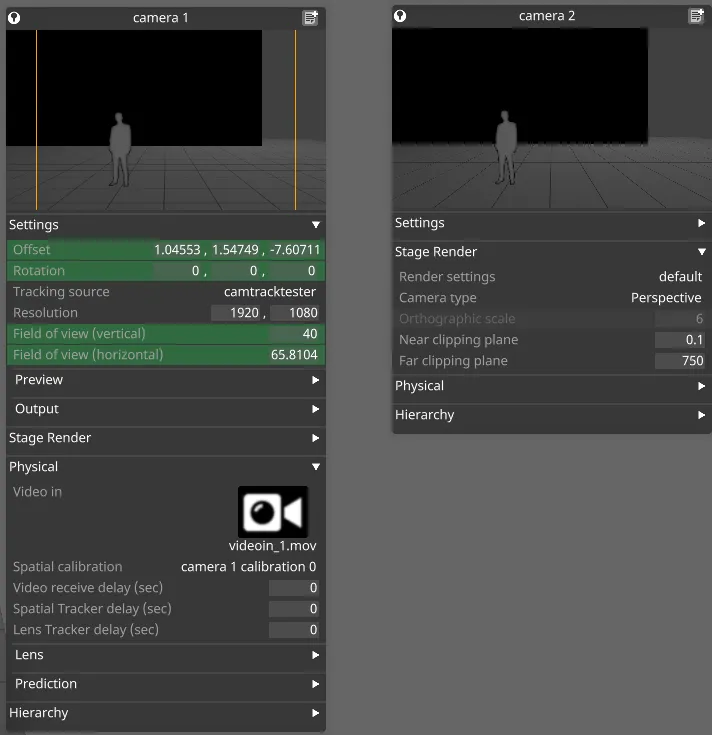
- Now, as you move Camera 2 in the Stage view, Camera 1 will automatically track along.