Disguise Plugins iOS App
The free Disguise Plugin iOS App remotely controls Designer plugins from an iOS device such as an iPhone or iPad.
This enables the creation and triggering of media assets, such as AI-generated video, directly from a remote interface and allows for rapid content iteration and on-the-fly adjustments without direct access to the Designer workstation. The system is designed for production environments where roles are distributed, such as in virtual production stages or live event scenarios.
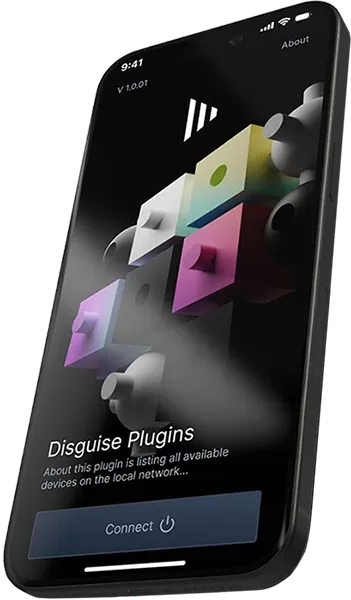 Disguise Plugins iOS App open on and iPhone
Disguise Plugins iOS App open on and iPhone
System Requirements & Prerequisites
Section titled “System Requirements & Prerequisites”Before proceeding, ensure the following conditions are met:
- Designer r30.7 or later installed on a licensed machine.
- iOS Device: iPhone or iPad running iOS 18.4 or later.
The Designer machine and the iOS device must be on the same secure, stable local area network (LAN).
The specific plugin you wish to control (e.g., Pulse Plugin) must be installed and activated within the Designer project. For more information about plugin setup, see Designer Plugin Overview.
Installing the App
Section titled “Installing the App”- Click here to go to the Disguise Plugins in the Apple App Store, or search for Disguise Plugins.
- Click Get to download and confirm that you wish to install the app.
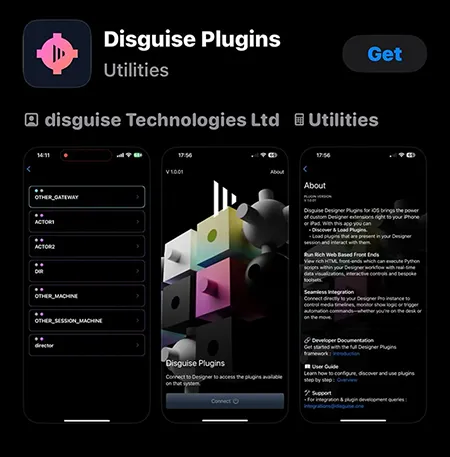
- Click Install.
- Click Open.
- Click Allow to allow the app to find devices on local networks.
Using the App
Section titled “Using the App”- Click Connect to discover Disguise machines on your local network.
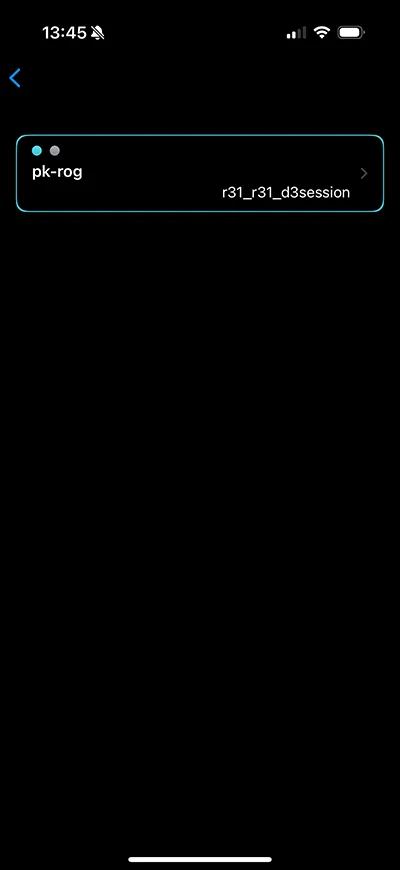
-
The app will display a list of machines with active d3Net sessions for you to connect to.
-
Touch on a session to connect to it, and display the Plugin Launcher
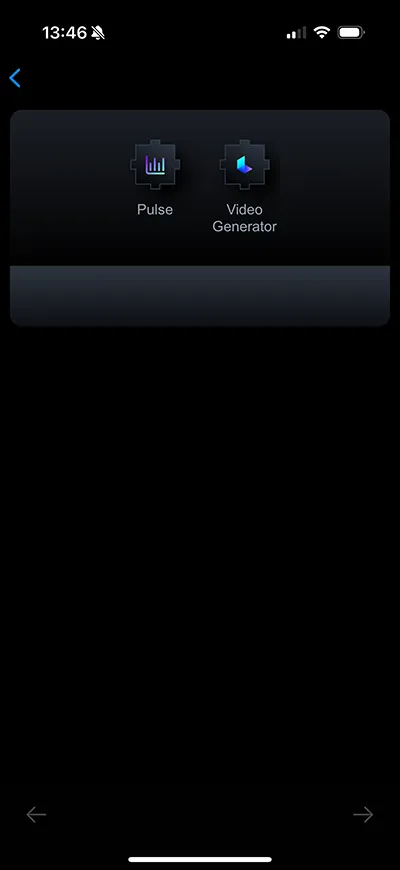
- From there any plugin can be launched and interacted with as if you were working natively in the Designer Plugins native UI.