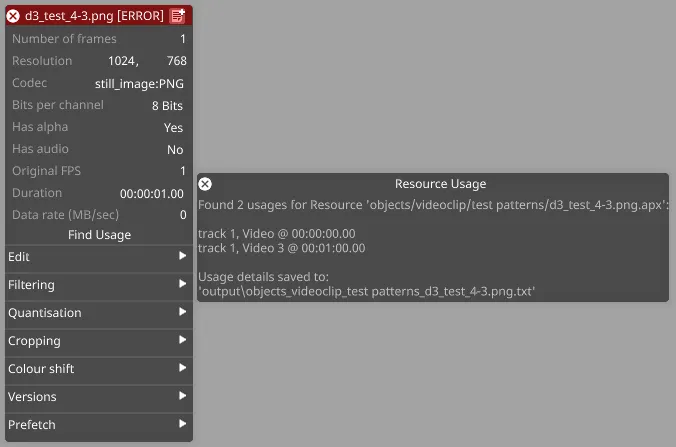Removing Missing Media Files
How do I remove missing media files from my project?
Section titled “How do I remove missing media files from my project?”Media can be removed from a project at the Windows level directly from the VideoFiles folder within your Project folder.
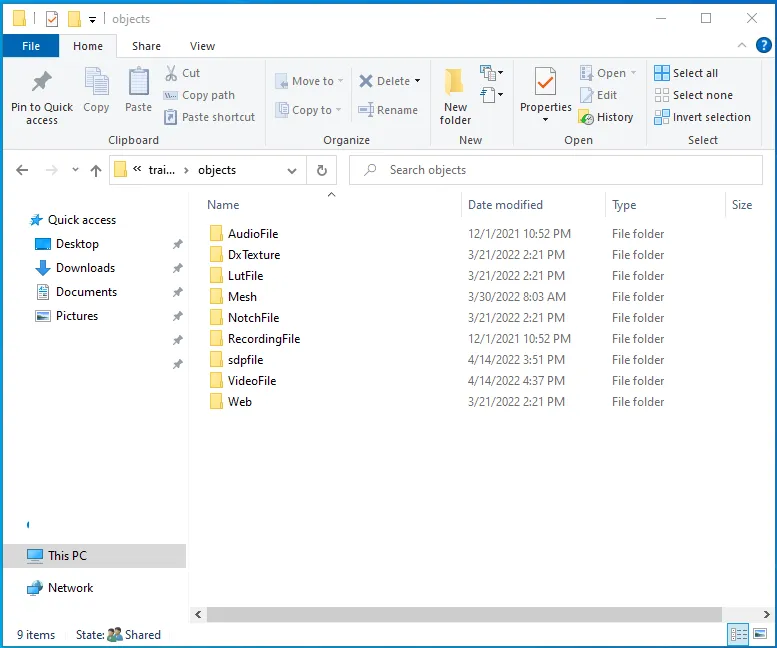
Once media has been removed from a project using this method, any layer within the project that is referencing the content that was removed will now appear red in the timeline:

To remove missing media from a project, follow these steps:
- Open a layer that is referencing missing media.
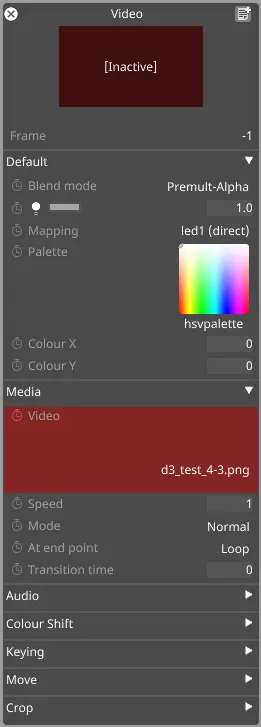
- Left-click on the Video thumbnail in the Media tab of the layer to open the VideoClip library.
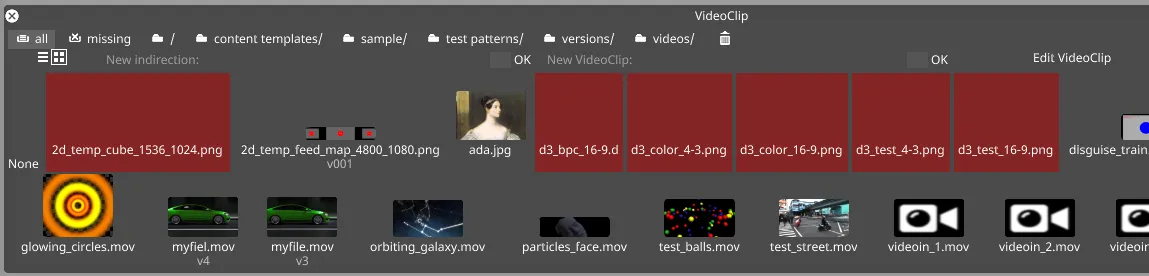
- Right-click on the ‘missing’ box at the top of the VideoClip library window.
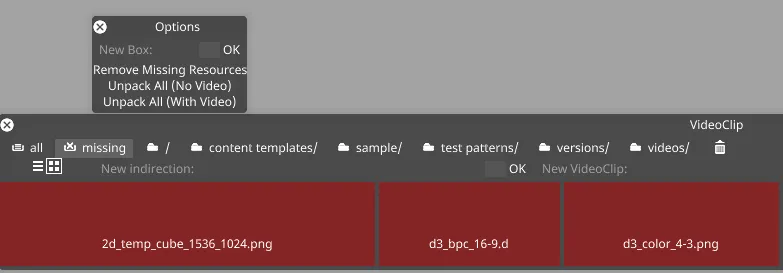
- Left-click on Remove Missing Resources. All missing media that is not referenced in any layer within the project will be removed from the VideoClips library.
- If missing media is not removed from the VideoClips library at this point, this means that the clip is being referenced elsewhere in the project. Right-click on the red box for that media, and then left click on Find Usage to locate the instances where the media is still being referenced in the project.