Identifying the Designer Version
Designer varies with Designer license types, release versions, installer versions, and build versions.
Designer configurations vary based on installer versions, license types, release versions, and build versions:
- Installer versions – Available as either a Full installer (for Designer Pro and Disguise media servers) or a Starter installer.
- License types – There are several license options:
- Designer Starter only uses its built-in license bundled in the installer.
- The Full installer supports Designer Pro, as well as the built-in license of any Disguise server that is supported in a given release.
- Release versions – Regular product releases introducing new features, improvements, and fixes. Learn about our versioning conventions here.
- Build versions – Can differ even within the same release version. These may include beta releases for a specific show or feature.
The information provided on this page will enable you to identify the version of Designer you are running in a number of different ways.
Option 1
Section titled “Option 1”To see what current release you have installed on your system, in Designer, go to Manager > Help > About Manager.
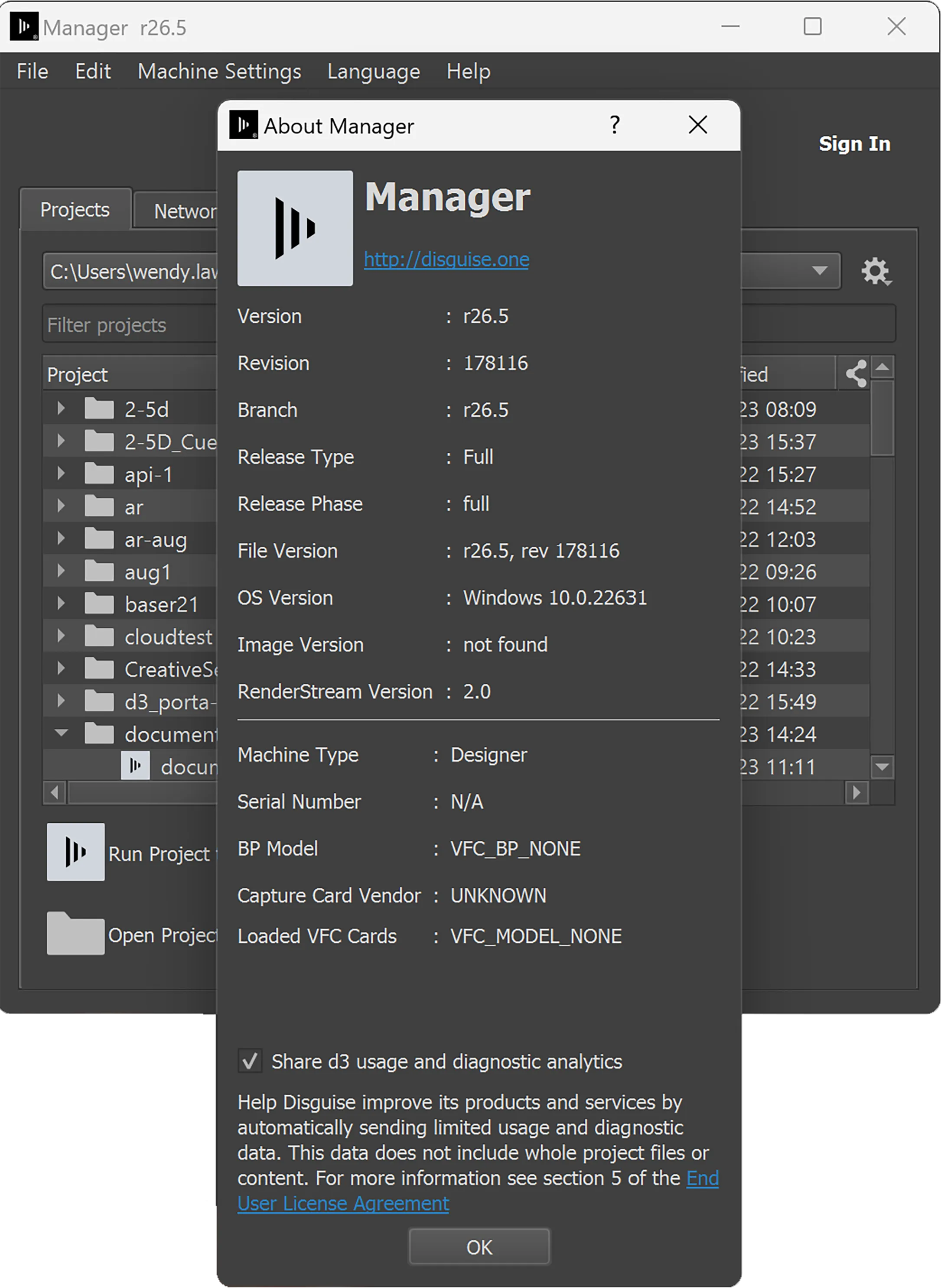
Option 2
Section titled “Option 2”Additionally, in d3Manager you can hover the mouse over the menu bar to reveal a tooltip box displaying the current version number.
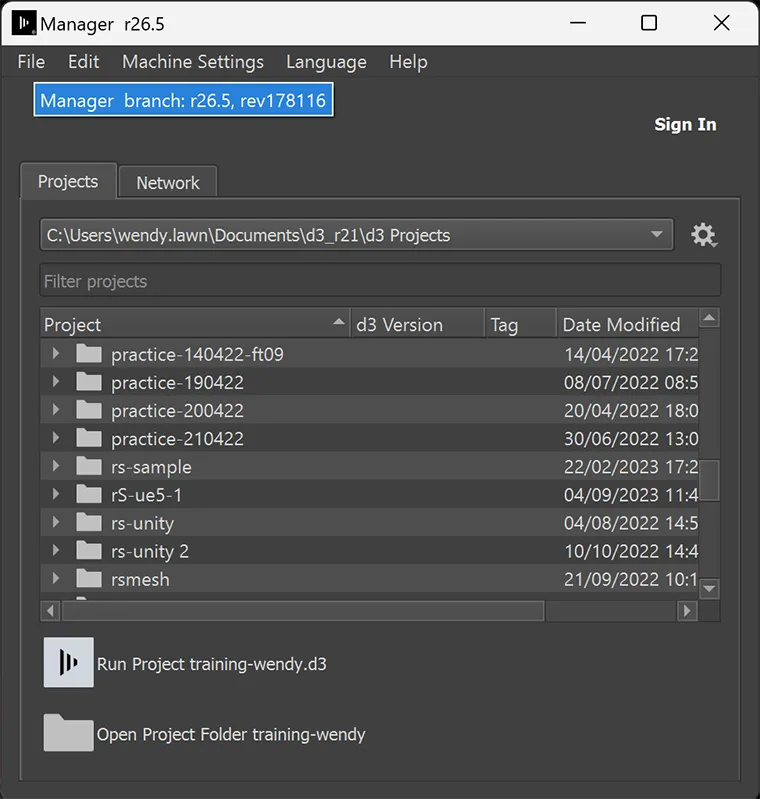 A tooltip box with the version number activated by placing the mouse over the menu bar.
A tooltip box with the version number activated by placing the mouse over the menu bar.
Option 3
Section titled “Option 3”Alternatively, when you start Designer, it displays a startup screen while loading the project. This consists of the logo at the bottom right of the screen, along with the version identifier. This consists of two numbers: the major release (such as Release 13, 14 and 15 etc) and the build revision (for example revision 35000, 36000, etc).
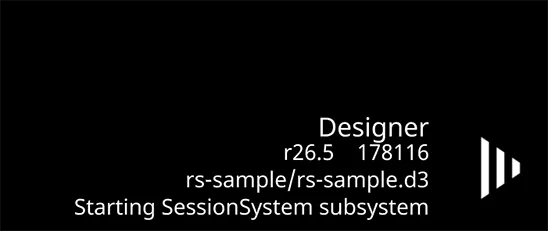 Current release and build revision number displayed whilst project is loading
Current release and build revision number displayed whilst project is loading
Option 4
Section titled “Option 4”You can also see which release and build revision you are running in the d3 Options menu.
To open the d3 Options menu:
- Right-click d3 from the Dashboard (bar at the top of the screen).
- Left-click About d3.
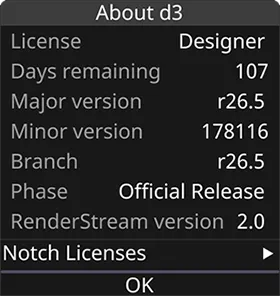 Current release and build revision number displayed in the d3 Options menu.
Current release and build revision number displayed in the d3 Options menu.
Option 5
Section titled “Option 5”The release version and build number appears in the bottom right of the Designer GUI.
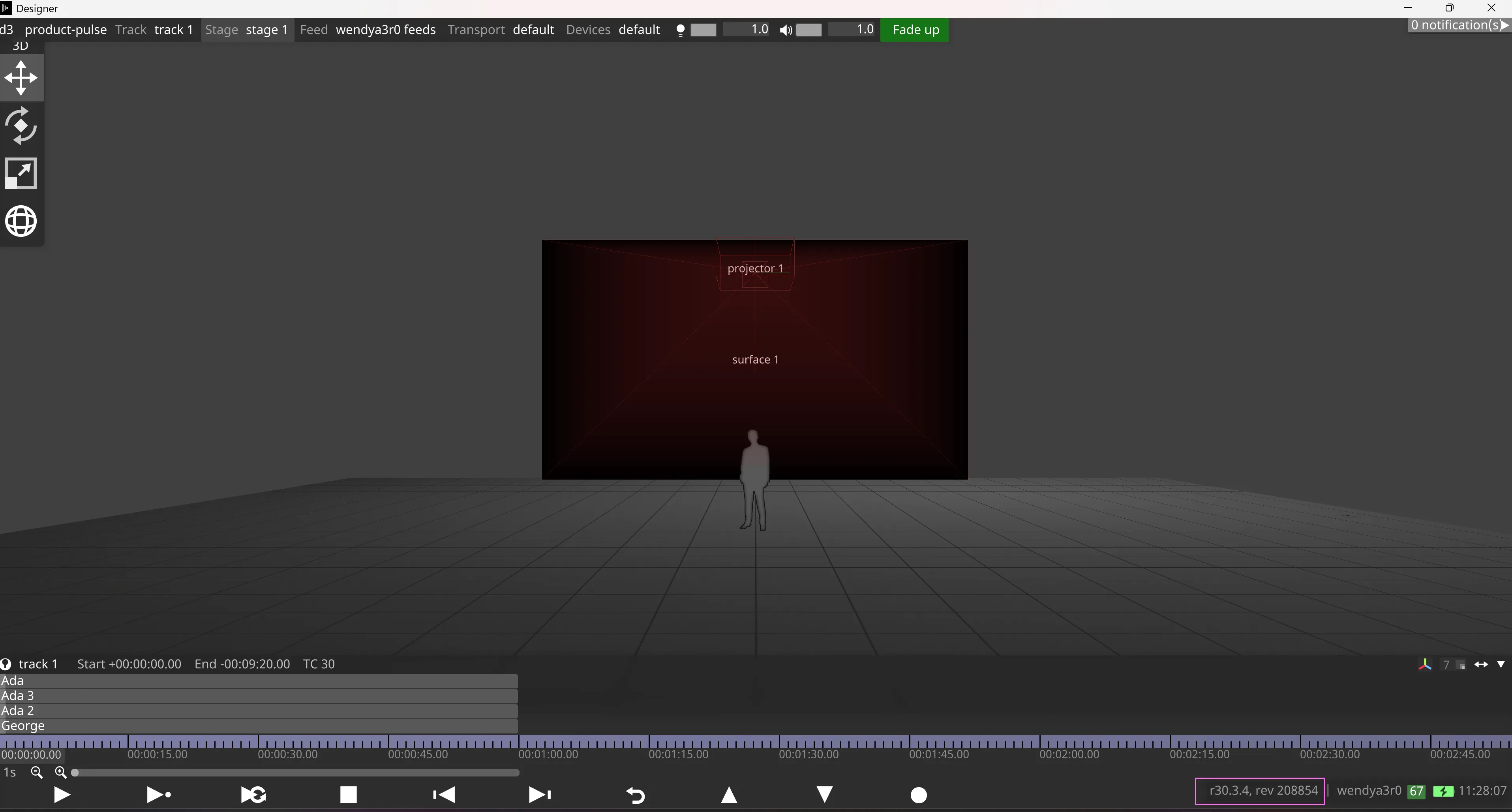 Current release and build revision number displayed in the Designer GUI.
Current release and build revision number displayed in the Designer GUI.