Save as and importing layers
Layers can be saved to the layers library, from where they can be imported back onto the Timeline in another location.
Importing a layer makes a copy of the saved layer; changing the layer that you saved to the layer library does not change the copies.
This allows you to transfer layers or groups of layers in the current track, or even from one track into another track. This is extremely useful when sequencing, as you can store these saved layers in the Layers Library as templates to avoid having to repeat actions when creating layers
This functionality used to be called Import & Export in previous releases.
Saving a layer
Section titled “Saving a layer”- Right-click the layer to open the Layer menu.
- Type the name of your exported layer (if different from the defaultlayer name) in the Save as text field and hit OK. This will save the layer in the Layers Library.
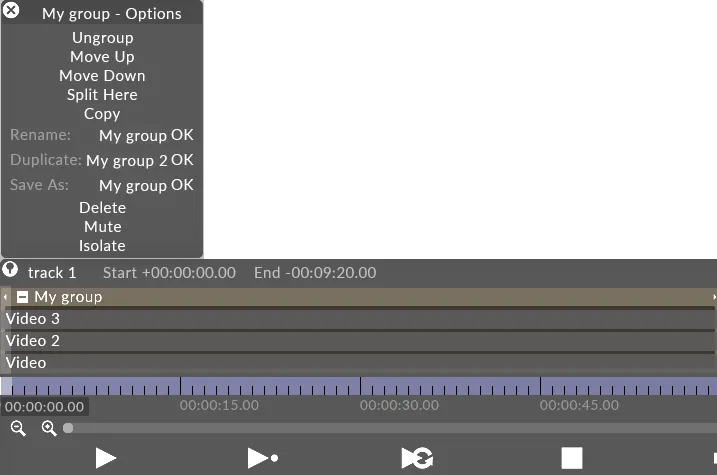 Saving a layer will copy all of the layers keyframe events.
Saving a layer will copy all of the layers keyframe events.
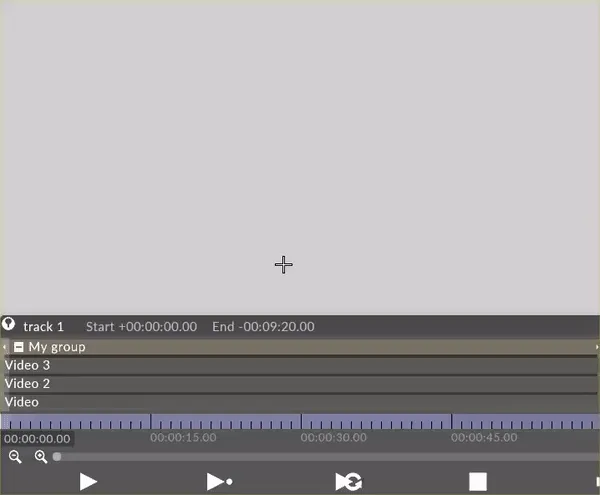
Importing a layer
Section titled “Importing a layer”- Right-click the Track bar at the point where you want to import the layer on the Timeline. This will open the Track bars menu.
- Left-click import layer. This will open the Layers Library.
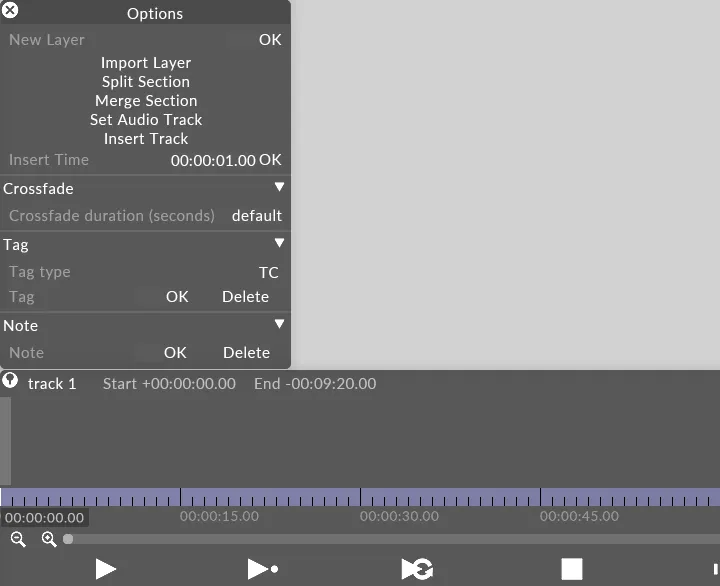
- Left-click the saved layer from the Layers Library.
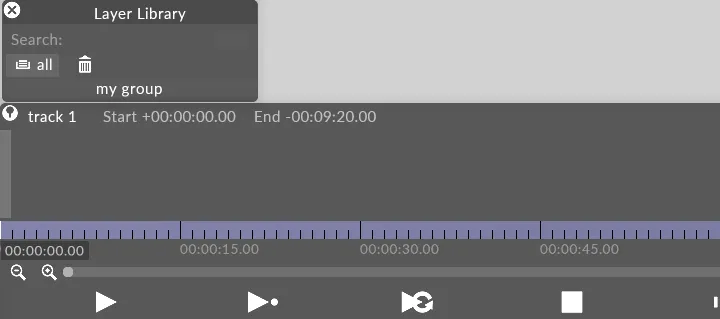 The layer will be added to the track at the currently selected point on the Timeline.
The layer will be added to the track at the currently selected point on the Timeline.