Checkpointing projects
Once you have finalised your show, you can lock it to the version of the software that you built it with, by creating a “checkpoint”.
Checkpoints are useful if you want to lock your project to a specific software version for portfolio purposes, to have a known-working state you can go back to, e.g. for demos. We recommend to create checkpoints only after a project has been finished.
Checkpoints are intended for archiving / demonstration purposes, not for running shows.
What a checkpoint does
Section titled “What a checkpoint does”A checkpoint means that:
- A backup of the .d3 file is stored in the checkpoints folder.
- A backup of the entire software install is stored in the checkpoints folder.
- The project is “locked” to the version of software that you built it in. Instead of the installed version (e.g. r21), the one from the checkpoint (e.g. r18) is executed.
- Therefore you can freely upgrade to the newest version of the software, knowing that the show will continue to run exactly the same way as the day you built it.
- You can still upgrade the show later on (See “How to disable a checkpoint” below).
How to create a checkpoint
Section titled “How to create a checkpoint”- Right-click d3 from the dashboard (bar at the top of the screen), and select Project Settings.
- Type the name of the new checkpoint into the new checkpoint text field and hit Enter.
- Wait until a label saying d3 checkpoint complete pops up. This should not take more than a few seconds but may be longer depending on the size and number of resources of the project.
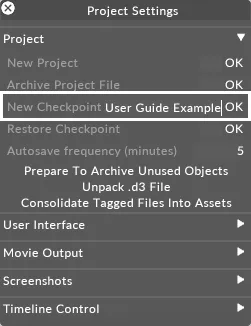
This will create a new folder called checkpoint in the specific Project folder. For information on where the specific Project folder is located please see the sub-chapter Projects location/structure. Assuming that you do not rename this folder the project will now run from this local folder, rather than the main Disguise installer.
Opening a checkpointed project created in an old release
Section titled “Opening a checkpointed project created in an old release”- All checkpointed projects created in an earlier release than r11 need to be copied to
c:/blip/data/d3. - Open the project from the d3Manager but make sure to add a projects folder that links to
c:/blip/data/d3.
How to disable a Checkpoint
Section titled “How to disable a Checkpoint”- Make a copy of the .d3 file.
- Rename the checkpoint folder, for example
_checkpoint_old_.
The Disguise project will now run from the main Designer installer on your system.