RenderStream - TouchDesigner Integration
RenderStream is the proprietary Disguise protocol for controlling third party render engines from Designer. This topic covers the steps specific to configuring the RenderStream workflow with TouchDesigner.
Beginning with r22, Disguise added support for a new major real-time engine. Disguise’s proprietary RenderStream infrastructure, enabling bi-directional data transfer between Disguise and third-party render engines, now supports the integration of TouchDesigner. This integration, made possible thanks to RenderStream’s new support for Vulkan API, will allow users to bring a real-time 3D scene developed in TouchDesigner into Designer and build it into their final project.
TouchDesigner is a visual development platform that can be used to create interactive media systems, architectural projections, and live music visuals, all in real-time. For more information on TouchDesigner, please visit the derivative.ca website
See How It Works
Section titled “See How It Works”TouchDesigner Integration
Section titled “TouchDesigner Integration”-
Requires build 2022.28040 or later
-
Requires Pro license
-
Requires r22 or later
3 nodes have been added to for the integration. They are:
- RenderStream In CHOP
This node is the primary operator to control and configure a connection with RenderStream. Along with being the sync-point for when a frame starts rendering, it also brings in all of the control channels, and also takes a DAT with schema information to create controllable parameters within Disguise.
https://derivative.ca/UserGuide/RenderStream_In_CHOP
- RenderStream In TOP
This node is used to receive image data sent over RenderStream.
https://derivative.ca/UserGuide/RenderStream_In_TOP
- RenderStream Out TOP
This node is used to send image data out to RenderStream.
https://derivative.ca/UserGuide/RenderStream_Out_TOP
Additional setup
Section titled “Additional setup”In addition to the above, for TouchDesigner projects to be recognised as valid RenderStream assets, you must create a file called permitted_custom_extensions.txt and place it in the root of the RenderStream Projects folder. You must do this on any render node you want to discover the asset on.
This file will list the file extensions that Designer will identify as valid RenderStream assets, so you should add toe or .toe as the first line of the file.
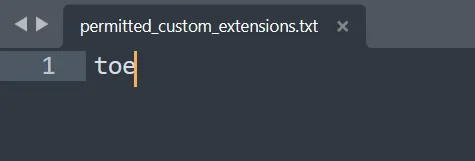 Example of a simple permitted custom extensions file
Example of a simple permitted custom extensions file
You can add additional extensions if you want files with other extensions to be detected as RS assets. The default supported file extensions that do not need to be added to this file are:
.exe- Unity and custom executables.uproject- Unreal Engine.dfxdll- Notch.nvol- Volinga
