Entitlements
Entitlements allow new users to easily join Disguise Cloud Organisations if they have the same email address domain. Admins can then select and approve individuals from a list of eligible people. This gives new users access to all the shared content and features available to the Organisation. With Entitlements, users can join their team’s Organisations and begin working together more easily.
All new Organisations will have Entitlements enabled by default, but all Organisation Owners and Admins have the option to disable this option when the new Organisation is created.
This feature is available with the Starter, Pro and Studio plans. However, there are differences. With Starter plans, all members have Admin roles with the access to the same level of privilege. On Pro and Studio plans, their role is Member, this means that they will not have full admin access.
If your Organisation has access to Drive, Previz and Mapping Matter, any users will also have access to these apps, along with the content files in Drive. This also includes Studio plan access to any shared groups in Mapping Matter, providing the same access to shared files and scenes.
Enabling Entitlements
To enable Entitlements, users must have an Admin or Owner role in an Organisation and share the same email address domain. Please note that we are unable to support more widely shared email domain hosts such as Gmail, Outlook, and Hotmail. See this link for a list of commonly shared email domains that we are unable to support with Entitlements.
If users do not share the same email domains, Admins will need to invite the member to join the Organisation. See the Member Management page for more information.
- If you have an existing Organisation, in Organisation Management, go to Settings > Entitlement Enabled, and click to enable the checkbox.
- Or, when you create a new Organistion, in the configuration options, leave the Allow anyone with a domain to join this Organisation checkbox enabled.
- Any members that are entitled to join the Organisation are listed in the Members section of Organisation Management. The status for these members appears as Entitled.
- You can manually reject this entitlement by clicking “…” at the end of the row and then clicking Cancel.
- When an Admin enables Entitlements, a message popup appears to all entitled users when they next log in to Disguise Cloud. This popup allows the user to Request to Join an Organisation or Dismiss the message.
- When a user responds to this Request to Join, their list status will update to Requested.
- Once access is requested, the Owners, Admins, and Billing users of an Organisation receive alerts prompting them to either approve or deny the request. Once, the request is approved, the status will update to Active. Alternatively, the request can be rejected.
The role that users are assigned is dependent on the type of Cloud plan subscribed to by the Admin of the Organisation.
Disabling Entitlements
To disable Entitlements, in Organisation Management, go to Settings > Entitlement Enabled, and uncheck the Entitlements Enabled checkbox. This will delete the list of people eligible to join. However, once a user has joined the Organisation, they will remain in it.
If you have disabled Entitlements and then re-enable it again, any eligible potential members will reappear. This allows you to reconsider and accept or reject people that have previously been rejected.
Requests to join an Organisation
- If you receive a Request access to Disguise Cloud message, you can confirm your request by clicking the Request Access button.
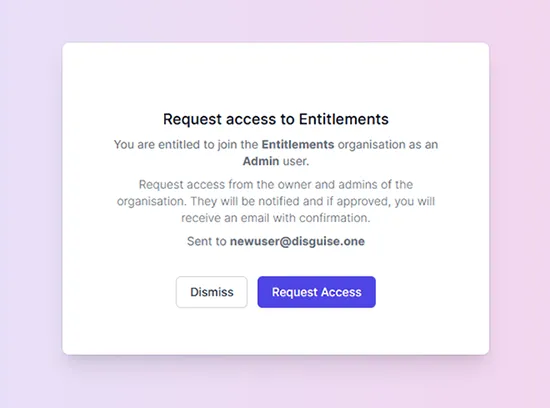 Entitlements: Request to join an Organisation
Entitlements: Request to join an Organisation
- If you do not wish to request access, click Dismiss.
- You may also receive this message when you first sign up for an account if an Organisation is already available to join.
- Once your request is sent and is pending approval, if you are not part of any other Organisations, a banner appears in your Cloud Dashboard to let you know the request is pending approval.
- You can view your pending Entitlements in Your Account > Organisation & Access.
- Once approved, the banner no longer appears and you will be able to access the Organisation.
Plan upgrades
When a new member joins, a new seat is added, and the billing for your plan is upgraded.
With regular invites, a seat is used once an invite is sent, whether the person has accepted it or not.
By contrast, with Entitlements, when an Organisation has a new member, this also counts as a seat but we will only upgrade your seats once you approve a user.
You can see the total number of members in the Billing section of your Organisation Management.
For those on a Pro or Studio plan, the Admins, Owners, and Billing users (Studio plan only) of an Organisation will be emailed every time a seat is added to provide more visibility and transparency of changes to your plan’s billing.
For those on Starter plan, there is a limit of 3 seats per plan. To add further seats would require a plan upgrade.