Manager
The installation of Designer also includes the installation of Manager, formerly known as d3Manager. Manager allows users to organise their d3 Projects and launch the Designer application. However, Manager is far more than a project management tool and a launcher with many more menu options and settings available for users.
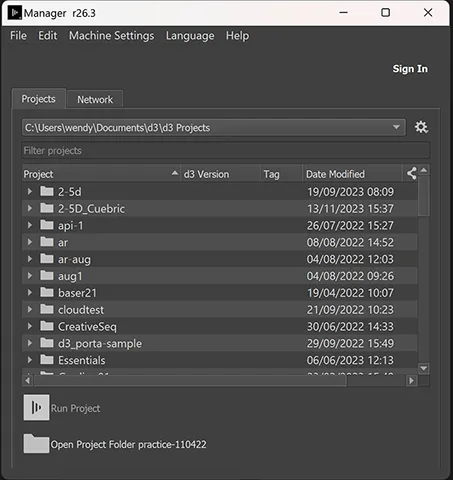 Manager
Manager
Manager functionality
The following menu options are available:
File menu
- Create a new project
- Open the projects folder
- Exit the application.
Edit menu
- Expand or collapse the folders in the project view.
Machine Settings menu
- Enable application mode
- Edit the Advanced Machine Settings
- Access the Advanced Network Configuration settings such as add a custom API http port, and rsync daemon port.
- Advanced Machine Settings allow users to, for example, enable/disable Option Switch Settings.
Language menu
- Select from a language from the list.
Help menu
Quick links:
- User Guide
- Disguise Learn
- Disguise Release Notes
Also:
- Open a project in assistance mode
- Open API documentation
- Create a Project diagnostic
- Create a System diagnostic
- Create System diagnostics on selected machines
- Open Bluefish tools folder
- Open Console
- Open Console folder
- d3 Licenses
- Notch Licenses
- Licenses Acknowledgements
- About qt
- About manager
Sign in
Clicking on Sign in opens a browser tab so you can confirm your Disguise Cloud account using a code. This is a Device Confirmation.
Projects tab
- File path of d3 Projects
- Filter projects
- Settings icon
- Add d3 Projects folder
- Remove d3 Projects folder
The contextual menu found by right-clicking a project:
- Open folder
- Advanced project settings
- Set as template for new projects
- Show history
- Rename project
- Duplicate project
- Delete project
The contextual menu found by right-clicking a file:
- Open project
- Open project in solo mode
- Open folder
- Set as current project
- Clear ingestion history
- Rename project
- Duplicate project
- Duplicate project file
- Delete project
- Delete project file
Additional Quick links:
- Run Project [project name]
- Open Project Folder [project folder]
Network tab
- Set Network Adapter
- View machine name (Channel), IP Address, d3 version, Machine type, Status
Plus quick links:
- Install d3 remotely
- Advanced machine settings
Summary
In summary, Manager lets you do the following things:
- See which version of Designer you’re running in the Manager titlebar
- See what projects are installed on your machine.
- See what multi-machine sessions are running on the network.
- See which machines on the network are running Designer and which version they are running.
- Remote install d3 on rackmounted machines on the network.
- Navigate quickly to any local project folder.
- Run any local project.
- View the projects folder size.
- Run a local project in assistance mode (for remote diagnostic sessions, for example over Skype).
- Join a multi-user editing session as an editor.
- Create a diagnostic archive (containing the project, non-media files, consoles and telemetry) to send to support@disguise.one