Organisation Management
About Organisations
Disguise Cloud organisations bring together your company’s users by having multiple accounts join the same organisation. This allows you to work together across multiple files and assets on collaborative projects. As an organisation Admin or Owner, you manage the Cloud accounts of your employees and the files that belong to your organisation.
You can invite others to join your organisation and assign them different roles, each providing varying levels of access and permissions. For more details, refer to Roles in an Organisation.
You can create an unlimited number of organisations on all plans, but this may incur costs depending on your plan.
For more information on pricing please contact Cloud Support.
Create a new organisation
- To create an organisation, left-click on your avatar photo.
- From the pop-up menu, click on your email address.
- From the Your Account page, on the General tab, click on the Organisations & Access tab. Here you can see any existing organisations.
- Click on the Create an org button.
- Type the name of your new organisation in the Organisation Name field and click on the Create button.
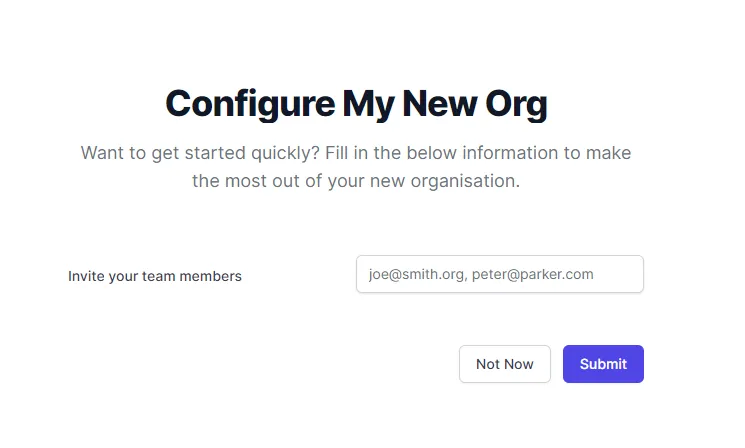
Invite a new member to an organisation
- To access organisation management from the Dashboard, click on the Management button.
- Click on the Members tab.
- Click on the Invite to Team button.
- Input the email address of the team member you want to add.
- Select a Team Role for the new member by clicking on Member or Administrator.
- Click on the Invite button.
View recent invites to an organisation
- Click on your Disguise Cloud avatar photo.
- From the menu, click on the name of your organisation.
- On the Your Account page, click on the Organisations & Access tab
- Here, you can see all invitations to join organisations, and any entitlements that you may have.
Merge organisations
- To merge organisations, left-click on your avatar photo.
- From the pop-up menu, click on your email address.
- From the Your Account page, on the General tab, click on the Organisations & Access tab.
- Click on the Organisations, on the Settings tab, click on the Advanced tab.
- Click on Merge Organisation.
Follow the links to read more about Guest Accounts, Entitlements, and Cloud Troubleshooting. Read more about cloud-based Designer licences here.