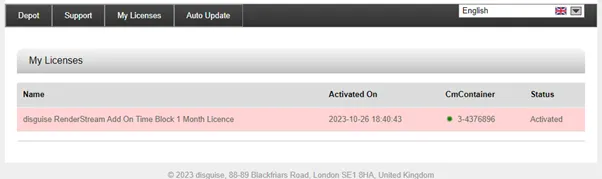Offline License Activation
Disguise licenses can also be activated without an internet connection. This is typically relevant for RenderStream subscriptions where the RX server that should receive the license is airgapped without an internet access.
For offline license activation, license files need to be transferred between the receiving server and a separate machine with internet access. This transfer can happen using a LAN or physical drive such as a USB drive or external HDD/SSD.
There are 3 files that need to be exchanged:
- a request file (
.WibuCmRaC)- must be uploaded to generate license update file
- the actual license update file (
.WibuCmRaU)- must be downloaded to activate license
- license receipt file (also uses
.WibuCmRaCextension)- must be uploaded as proof of activated license
Step-by-step guide for offline license activation
The steps for this procedure are included below.
1. Create a license update request on server without an internet connection
- Open CodeMeter Control Center.
- Click License Update and click Next.
- Select Create license request and click Next.
- Select Extend existing license.
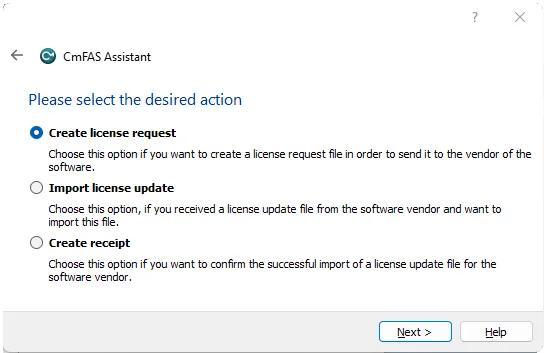
- Select the appropriate FirmCode
If you have multiple licenses installed, select the appropriate Disguise FirmCode to update. Note that instead of “Disguise” the description may say “d3 Technologies”.You can only create one license request at a time, for example:
101813for current RenderStream licenses6001030for Designer licenses
- Click Next, then select a memorable filename to save the request to and click Commit.
- Copy this
.WibuCmRaCfile to the computer with an internet connection.
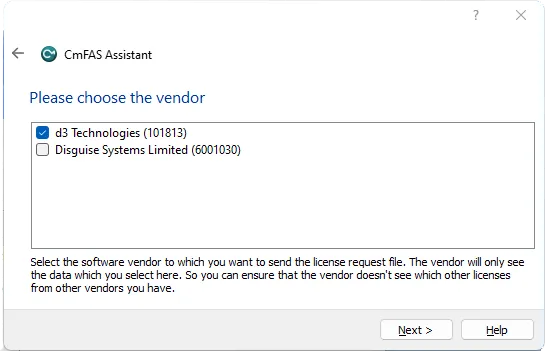
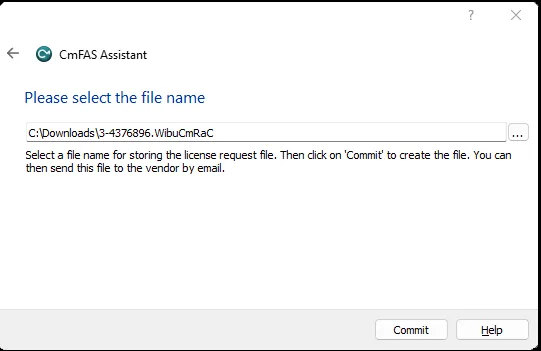
2. Create a license update file on a machine with an internet connection
- Open the URL for the file-based transfer in a browser, https://lc.codemeter.com/64700/depot/autoUpdate.php.
- Click File-based license transfer in the bottom right of the window.
- Select the
.WibuCmRaCrequest file that you copied from the offline machine. - click Start Activation Now.
- This will take short time to process.

- On the next screen click Download License Update. This will download the license update file, ending with a
.WibuCmRaUextension. - Keep the browser window open until the download has completed.
- Copy the
.WibuCmRaUupdate file to the offline server.
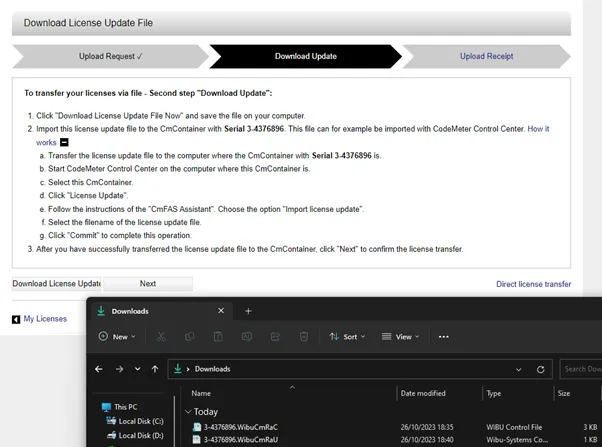
3. Import the license update on the server to create a receipt
- Reopen the CodeMeter Control Centre.
- Click on License Update.
- Click Next.
- Select Import license update and click Next.
- Select the
.WibuCmRaUupdate file you copied over from the online machine. - Click Commit, to activate the license on the offline server.
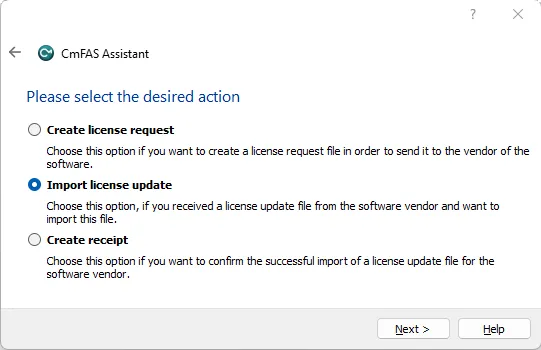
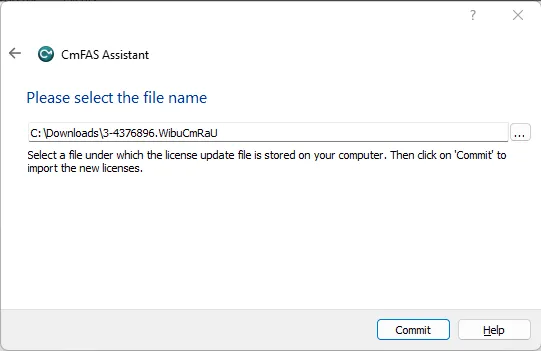
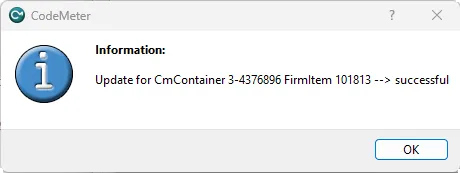
- Still in CodeMeter Control Centre, click License Update and Next.
- Select Create receipt and click Next.
- Select the same FirmCode as earlier and click Next.
- Select a file to save the receipt to and click Commit. The default process overwrites the earlier
.WibuCmRaCfile. This is OK, but if you prefer, you can also choose a new name. - Copy this new
.WibuCmRaCreceipt file to the computer that has an internet connection.
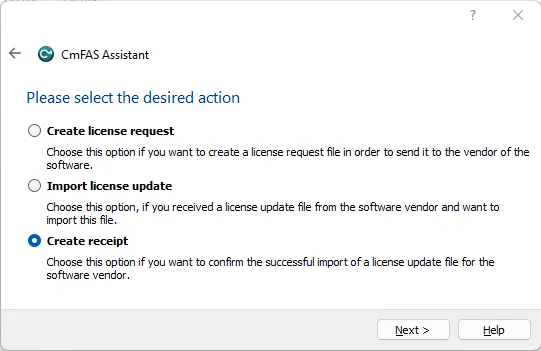
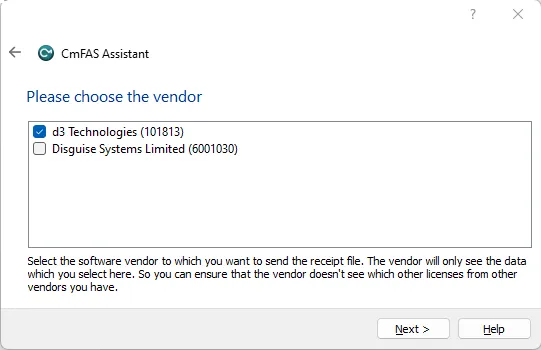
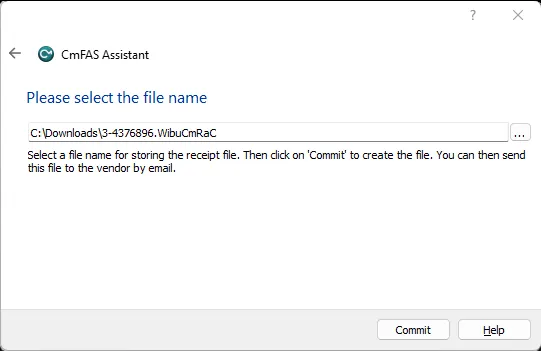
4. Apply the license receipt on machine with an internet connection
- Return to your browser and ensure your have the option to Download License Update File in the WebDepot.
- click Next.
- Select the
.WibuCmRaCreceipt file that you copied from the offline machine. - click Upload Receipt Now.
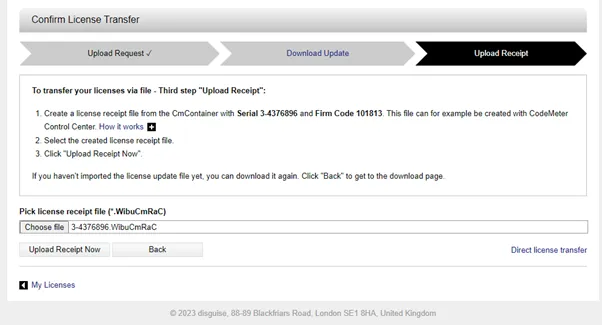
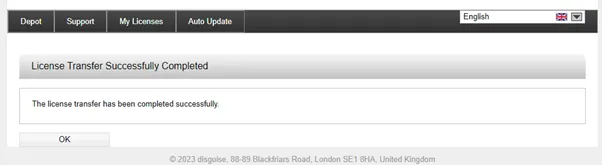
- Click OK on the next screen.
- Finally, you should see that the license is shown with a red background in the WebDepot. This indicates that the WebDepot and the CodeMeter LicenseCentral database have received the update, and confirmed the license activation.