What's New in r27
r27 - Matrox SDI Improvements
build: 178488 (released January 31 2024)
Improvements
r27 introduces a number of improvements specific to Disguise media servers with a Matrox SDI capture card installed. These include:
-
Mixed frame rate support - users can now work with any combination of video resolution formats and refresh rates across each video input. This resolves the outstanding TA-19: Matrox Video capture cards advisory.
-
Ultra-low latency mode - we have reduced the video latency when running in ultra low-latency mode from 4 frames per second to 3 frames per second at 30Hz, 50Hz and 60Hz.
-
General performance improvements.
These improvements are only available when running Designer software version r27 and above alongside the following OS builds - all of which are available to download on disguise.download/#hardware or https://disguise.cloud/account/software/os-downloads:
| Disguise Media Server | OS |
|---|---|
| VX 1 | vx1_vx2_24Q1 |
| VX 2 | vx1_vx2_24Q1 |
| VX 4 | vx4_24Q1 |
| VX 4+ | vx4+_24Q1 |
| GX 3 | gx3_24Q1 |
Fixes
- DSOF-21761 Support for mixed frame/ refresh rates which are not related
- DSOF-24646 - Fixed an issue where 1080psf 29.97 VideoIn on a gx3 gave half quadrant artefacts
- DSOF-24666 - Fixed an issue with interlacing modes other than discard did not work
- DSOF-25337 - Fixed capture buffer delay sporadically being too large resulting in tearing
- DSOF-25394 - Fixed interlaced capture on driver 10.4.101.1269 having fields in the wrong order
- DSOF-25460 - Fixed an issue when using Quad coupled mode, losing inputs 2-4 would result in a black frame
- DSOF-25465 - Fixed an issue where only the 12G-enabled ports hold onto the last frame if input was removed.
r27.1 - Improvements & Fixes
build: 178972 (released February 07 2023)
Improvements
-
DSOF-23762 Ability to see usages of mappings
-
DSOF-25935 Replace all usages of a mapping The above two improvements are accessible via the ‘Find/Replace Mapping Usages’ button in the Mapping editor.
-
DSOF-23946 Remove “CodeMeter USB Mode” check from installers
-
DSOF-24291 Show Designer software version in UI We have added the Designer software version in the bottom right of the UI next to the machine name.
-
DSOF-25256 Machine List in Monitoring Manager should be alphabetical We have made the Machine List alphabetical within the Monitoring Manager window, found by left clicking on the FPS in the lower right hand corner of the track.
-
DSOF-25700 Warn the user when the audio codec in their embedded audio is not supported We have added a notification to warn the user that an unsupported audio codec is recognised when using embedded audio, and to convert the audio codec to either ‘sowt’ or ‘twos’.
-
DSOF-25873 Define a certain degree of a cylinder mapping When using cylindrical mappings, we have added a red highlight to any areas that extend past the top and/or bottom of the cylindricalmapping wireframe.
-
DSOF-25936 Auto-select first enabled layer in feed warp editor In previous releases, when a user left-clicked the + button under Deformation layers - found within the Edit Warp Menu in the feed view - the first deformation layer was selected, even if the deformation layer had been disabled. In r27.1 the first deformation layer that is selected is the first one within the stack that is enabled.
-
DSOF-26029 OmniCal: export unstructured point clouds (without invalid points) We have enabled users to be able to export unstructured point clouds when using OmniCal. Structured point clouds directly correspond to the 2D grid output by projectors, and will include invalid points as NaN values. These values are usually those that were not visible to enough cameras or where 3D reconstruction failed. Unstructured point clouds provide no invalid points as NaN values within the export.
This can be found in the Advanced section in OmniCal Calibration and clicking on ‘Save PointCloud’. This will save four PCD files for each projector grid within the Optical Stage Plan folder:
- Aligned and unaligned (as captured)
- Structured and unstructured
-
DSOF-21670 DMX String: Now defaults to 1 fixture
We have changed the default behaviour of new DmxStrings to one fixture.
Fixes
- DSOF-24032 - Fixed an issue where an ‘Indirections’ object had no attribute ‘role’ - d3net Manager
- DSOF-24561- Fixed an issue when starting a RenderStream workload, RMAX receiver was being attached/detached several times
- DSOF-25904 - Sockpuppet: Fixed an issue where moving the Frame Index value caused stuttering and jumping of playhead in Video Clip
- DSOF-25950 - Asset preview for 2.5D beach asset no longer clashes
- DSOF-25987- Fixed an issue where adjusting prediction would break spatial mapping
- DSOF-26146 - Added feedback when active latency automatic calculation is higher than the manually set active latency override
- DSOF-26247 - Fixed an Access Violation when starting DSV video in preview
- DSOF-26251 - Fixed an Access Violation opening Virtual Reality Navigator editor
- DSOF-26290 - Fixed an issue where MAC addresses stored in NetworkAdapter were wrong
- DSOF-26137 - Fixed an issue where UE would crash on launch when a single fragment was too large
- DSOF-26250 - Fixed an Access Violation when using VR headset
Minor Releases
r27.2 - Improvements & Fixes
build: 182700 (released March 13 2024)
Improvements
-
Added support for VX 3 server type. Read more about the VX 3 media server here.
-
DSOF-26613 - “d3-events” EventLog now included in System Diagnostics.
Fixes
-
DSOF-24757 - Fixed an issue where focus distance showed negative values in the object tracking mode.
-
DSOF-26575 - Fixed an issue where 2.5D assets incorrectly said it was at zero dept.
r27.3.1 - Improvements & Fixes
build: 183598 (released March 27 2024)
Notice
The size of the Designer installer for r27.3 (build number 183205) and a number of custom branches exceeded the available RAM permitted as part of the reimaging process. This caused the reimaging process to stop and prevented the user from booting the Disguise media server into Windows.
We removed r27.3 (build number 183205) from our website. This has now been resolved in r27.3.1, which is otherwise identical to r27.3.
New Features
DSOF-9390 - Lux Transparency Support
Non-opaque blend is now supported in Lux mode.
DSOF-24027 - TCP Indirection Controller
There is now a TCP variant of the Indirection Controller, in addition to the existing variant which uses UDP. It works like a UDPIndirectionController with a key value pair list and when the user sends a TCP message with a new key it causes the indirection to switch.
DSOF-24933 - HTTP Sockpuppet
In addition to control via OSC, Sockpuppet now supports control via the HTTP protocol. This makes Sockpuppet more easily controllable by web-based control interfaces and other networked components that utilize HTTP protocols.
The sockpuppet commands are sent to the director, from which the animation values are applied in sync across all machines in the session.
Patching a layer
- Create a layer in Designer that you wish to patch.
- Right-click on the layer and select Patch to HTTP.
API Overview
HTTP sockpuppet exposes the following HTTP API endpoints, currently under the experimental namespace and not yet documented at developer.disguise.one. See http://127.0.0.1/docs/experimental for the Swagger documentation. Note that as these APIs are in the experimental namespace, they may be subject to change before promotion to the non-experimental namespace.
API Useage Workflow
Expected usage of APIs are as follows:
- Call
sockpuppet/easingfunctionsto get list of possible easing functions. - Call
sockpuppet/patchesto get list of possible patches. - Using data from
sockpuppet/patches, use/sockpuppet/liveto make changes to the patch, and therefore the layer. Send to the director only, or use for controlling understudy.
Live changes sent to the director will be played back in sync across the session with a 2 frame delay.
Improvements
DSOF-4156 - Shortcut to Expand all/Collapse all groups
The following keyboard shortcuts expand and collapse all groups:
- Ctrl Alt = (expand)
- Ctrl Alt - (collapse)
In addition, there is a new Collapse All Groups button in the right click menu of the track which collapses all supergroups and smart groups.
DSOF-19079 - Make strobe layer less intense when created
When a strobe layer is created the rate is now 1hz by default.
DSOF-23033 - Sequencing: Add hot key for layer ‘fit to contents’
When a layer is selected using the key bind ‘CTRL + SHIFT + F’ it will fit layer to contents
The key bind is noted in the ‘F1’ Shortcut menu.
DSOF-23439 - FolderWatcher abort logs are unclear (e.g. if d3service fails to clean up)
DSOF-25049 - Add text to manual observation alignment widget explaining initial alignment
We have added text in the Manual Observation widget that explains to users that if a wireframe is not visible, then the user should increase the Stage Render Opacity and adjust the Solved Position and Rotation until the alignment objects are in view.
DSOF-25224 - DSE accounting for surface normal relative to projector
We have added functionality to the Dynamic Blend workflow which accounts for the surface normal relative to the projector. When users edit the ‘Cutoff angle’ in the Dynamic Blend section of each projector and the relative angle of the projector and the surface normal exceeds this value, then we remove the contribution of that projector and use projectors with a better view instead.
DSOF-25614 - DSE: promote “dynamicSoftEdgeFullRes” to user-editable per-projector option
The option switch dynamicSoftEdgeFullRes has been promoted to a user-editable per-projector option.
This enables the soft edge resolution to vary per projector rather than set across the whole project. In the projector settings, the “Dynamic Blend” section has a “Resolution factor” field 1/16, 1/8, 1/4, 1/2 and Full. 1/16 is the default for best performance. The “Resolution factor” changes DSE resolution,affecting blend quality (it is visible).
DSOF-25623 - DSE: re-organise Dynamic Blend section to hide less-used settings
The Projector Dynamic Blend section now has an Advanced Blend Setting sub-section with less frequently used options, to save on screen real estate.
DSOF-25657 - Make crash reporting disabled by default
Crash dumps are created when an unhandled exception occurs. This incurs a brief stall while the dump is generated. This behaviour is now opt-in and disabled by default. It can be enabled by one of the following two methods:
- Option in Designer. d3 > Advanced > Enable Crash Reporting > On / Off
When On, it generates a dump file on the local machine when an Access Violation thrown.
When Off, it doesn’t generate a dump file on the local machine when an Access Violation thrown.
- Advanced Project Setting > Option Switch:
enableCrashReportingis Project Wide and depending which machine has the Access Violation thrown, it will generate a dump file on that specific machine.
DSOF-25922 - Keyboard modifiers for fine and coarse control of feed warp points
When on a KVM or on a laptop trackpad it tends to be easier to use a keyboard than use the cursor.
Using the keyboard means the points move really slowly though. Adding modifiers means easier control of points without the movement being forced to be one slow speed. The following modifiers have been added:
-
Holding Ctrl while moving feed warp points with arrow keys causes them to move in smallerincrements
-
Holding Shift while moving feed warp points with arrow keys causes them to move in larger increments
DSOF-26395 Allow users to use field of view for XR calibration when focus encoderunreliable
If a tracking system is not sending a reliable focus encoder value, it can be preferable to disable it and use the field of view instead as a basis for XR calibration. Now, when the focus encoder value in the camera tracking source is disabled, it will be overwritten by the horizontal field of view if the focal length value is enabled.
This value is shown as the zoom value when doing XR spatial calibrations, and is also used as the zoom encoder value when interpolating calibrated lens poses during operation
When overriding, the field in the tracking source is highlighted red, with the help text explaining why it is overridden. Similar highlighting and help text is also shown when the field is locked from the spatial calibration. All the equivalent of above is also true for focus encoder, overriding with focus distance where available.
Fixes
DSOF-7470 Removing resources doesn’t work in session (previously Remove missing media on editor machines resets on reconnecting to session)
DSOF-8134 - Fixed an issue where population masks with alpha gradients were not respected in the Lux renderer
DSOF-23636 - Dynamic Soft Edge: Fixed an issue a banding effect on blended region when brightness changed
DSOF-23747 - fixed a CHECK_LOGIC error when launching RenderStream for mesh mapping with no screens
DSOF-23788 - Fixed an issue where mesh mapping frustum jitters when following a camera
DSOF-24891 - Fixed an issue where Tracking History would cast time to float and back, potentially causing minor issues for long running projects
DSOF-25012 - Fixed an issue where the installer had no 25G/100G rivermax licence files i offline
DSOF-25036 - Fixed an issue where mesh projection would give strange viewpoints when a camera is very close to screen
DSOF-25046 - Fixed an issue where graphics semaphores would not be released properly onNvidia machines.
DSOF-25101 - Fixed an issue where ‘StageEditor’ object had no attribute ‘onResourceChanged’ error when opening Stage Editor Menu.
DSOF-25157 - Fixed an issue where the QuickAlign/AR alignment tool would inaccurately select vertices
DSOF-25195 - Arri Lds driver: removed “sensor height” field to avoid overwriting aspect ratio
DSOF-25358 - Fixed TrackedPoint labels being incorrectly offset
DSOF-25576 - Dynamic Soft Edge: Fixed an issue where a profile would not be created if the empty project was created after d3 version was updated
DSOF-25648 - Fixed an issue where OscDevice ‘receiving’ attribute did not match the true state
DSOF-25856 - Fixed GraphicsDebugger log missing newline
DSOF-25859 - QuickCal: Fixed an issue where rendering lineup was very slow for large meshes
DSOF-25871 - QuickCal: Fixed an issue where occlusion calculation for hidden markers was incorrect
DSOF-25878 -QuickCal: Fixed an issue where mouse-over help text was not shown for some settings
DSOF-25919 - d3service: Fixed an issue where getThisMachine() would mix up machine Range and Model in API v1 response
DSOF-25940 - Improved the resolution of the disguise logo in the installer
DSOF-26162 - Quest 3 headset now works properly with d3
DSOF-26199 - Improved performance of DMX screen
DSOF-26580 - Fixed a RenderStream workload crash on launch with Exception:ILLEGAL_INSTRUCTION
Minor Releases
r27.4 - Improvements & Fixes
build: 185066 (released April 17th 2024)
Improvements
DSOF-17967 - Make “Find Usage” more useful (jump to usage etc).
We have improved the Find Usage functionality in the VideoClip, DfxFile, and AudioTrack layer editors.
This can be found by right-clicking on the respective pieces of media and left-clicking on the Find Usage button in the layer editor for VideoClip, DfxFile and AutoTrack. This will open a window with all occurrences of the current piece of media across all tracks and layers. An example can be found here:
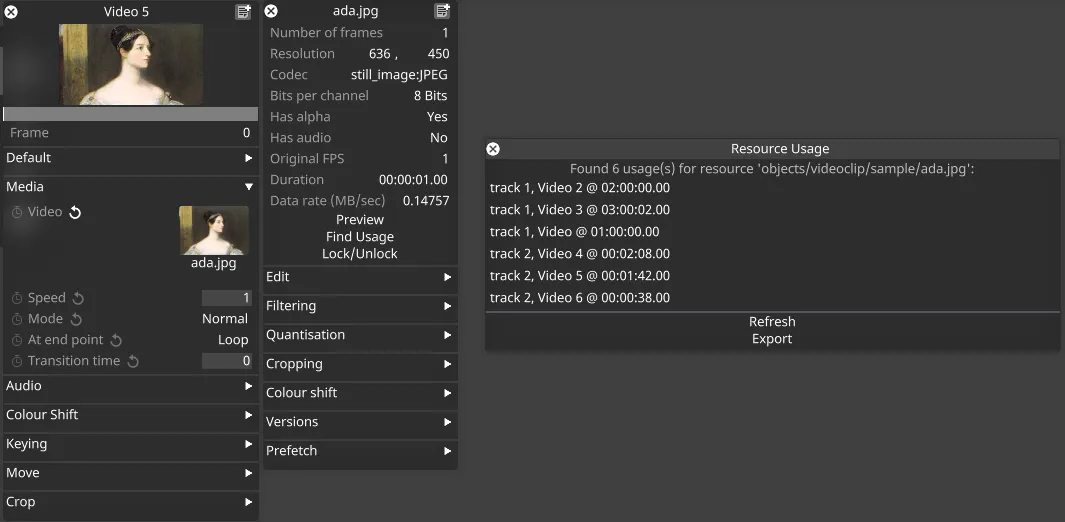
Each entry will contain the Track, Layer and usage location, shown as the timecode time from the timeline. A left-click on the entry will jump the playhead to the start of the layer that uses that piece of media.
All Find Usage information can now be exported as a .txt file.
The same functionality has been added to the Find/Replace Usages button in the Mapping editor,
which was introduced in r27.1 for sequenced mappings only. From r27.4, the window shown will display all occurrences of the mapping.
In the menu, to the side of Replacement Mapping, click None and select a different mapping. Then click Replace with selected Mapping to assign the new mapping as seen here:
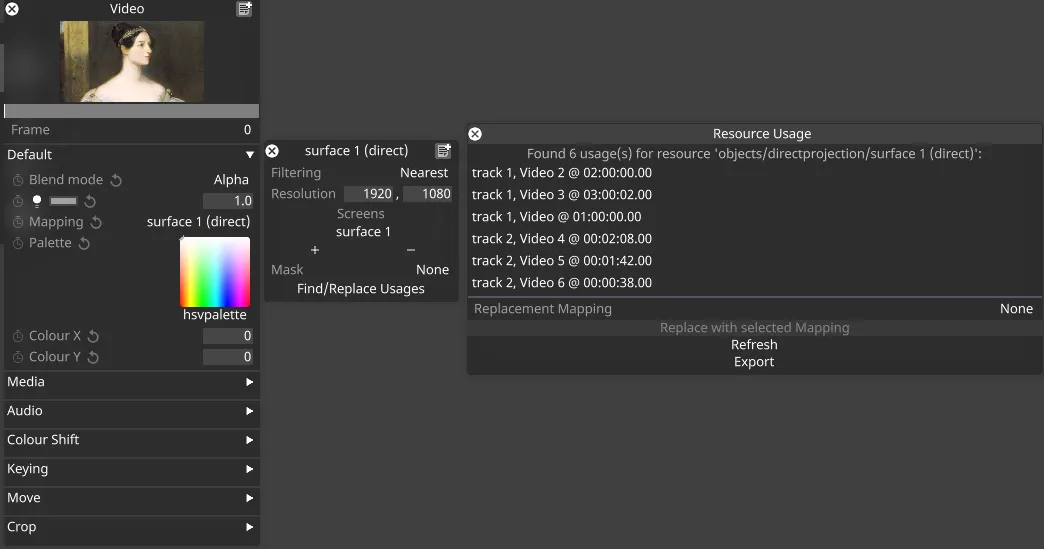
DSOF-22572 - Redistribute DMX and OSC data to allow for synchronisation
In previous releases, both DMX and OSC packets were received independently and actioned by each Disguise media server running in the session. We have changed this behaviour so that both DMX and OSC packets are now received by the Director machine running in the session and distributed to the actors. This means that all DMX and OSC packets are executed at the same timestamp.
This improvement allows for the DMX and OSC protocols to be used in situations which require operations to happen in synchronisation, such as triggering DMX or OSC changes on a screen split across multiple actors.
For example, if Disguise is receiving DMX or OSC packets, right-click DMX or OSC on the state tab at the top of the Designer GUI to open the DMX Recorders or OSC Recorders editor menu. This includes a Redistribution Delay field where the frame delay can be customised to enable the redistribution of the DMX or OSC packets to take place. A higher frame delay will compensate for a high-latency network as it allows more time for the DMX or OSC packets to get from the director machine to the actor machines.
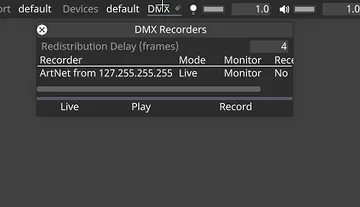
Fixes
- DSOF-24757 - Fixed an issue where focus distance showed negative values in the object tracking mode.
- DSOF-15782 - Sockpuppet : Fixed an issue where sACN Sockpuppet playback could be out of sync
- DSOF-23659 - Fixed an issue where the tracking axis filtered value of zoom and focus failed send to system
- DSOF-24426 - Fixed an indefinite hang on mapping a bluefish input to video input
- DSOF-26481 - Fixed an issue where OSC expressions did not re-evaluate after a project restart
- DSOF-26520 - Fixed an issue where LocaleMetaData was missing from diagnostics, meaning events logs were not completely readable
- DSOF-26773 - Fixed a DMX/OSC-related error when right-click on the Devices
- DSOF-26775 - Fixed an issue where “redistributionDelay” field under the Devices was written in an incorrect style
- DSOF-26819 - RMAXd3: logging now handles 3 error codes
Minor releases
- r27.4.1, Build 185492 - Cloud link
- r27.4.2, Build 186339 - Cloud link
- r27.4.3, Build 186729 - Cloud link
r27.5 - RX III Support
build: 186871 (released May 9 2024)
Build removed from the website - see r27.5.1 below which also contains the following features and improvements.
New Features
- Added support for RXIII server type
We have added support for the RX III render node. Read more about the new RX III here
Improvements
DSOF-11797- Improve DMX screen position receiver to enable reception of other byte formatting
The DMX Screen Position Driver now has the option to specify the number of DMX channels to use per axis, allowing the use of 16-bit (2 channels) and 24-bit (3 channels), up to 64-bit (8 channels).
The following fields were added:
Number of Channels per Axis - number of 8-bit DMX channels per axis
Signed - signals whether the value is a signed integer. Toggle on for yes and toggle off for no. This allows the value to be negative
Little Endian - signals whether the value is in Little Endian (toggle on) or Big Endian (toggle off). This is the order the channels are used to create the value.
- DSOF-25698 - Add a modifier to locking to director, which first jumps the director to the editor playhead before locking
When using an Editor that is running in session, users can now press ALT + SHIFT + click ‘Lock to Director’ to jump the Director to the Editors’ time location before locking.
- DSOF-25854 - Add range finder option to camera visualiser
We have added a range finder option to the camera visualiser to enable users to know how far away from a screen when completing pixel pitch calculations. This can be turned on by right clicking anywhere in the stage view, and then right-clicking the Render settings. The Range finder can be toggled on and off from this menu and will appear as an overlay in the stage view.
- DSOF-26839 - Allow padding outside of Renderstream full-frame renders
When the Splitting Strategy is set to ‘Full-Frame’ mode in the Cluster Assigner menu - found within the Config section the RenderStream layer - the Padding value is now applied to the outside of the full frame. This can also be used with Mesh and Direct Mappings if using the RenderStream layer.
- DSOF-26887 - Remote GUI status and toggle for actors
We have added GUI status to the ‘Output’ indicator on the Network Status Widget as seen in the screenshot below. The GUI icon follows the same convention as the other icons, namely if the GUI is on a Disguise media server running in session then the icon will be green. If it is off then the icon will be grey. A tooltip also states this information if the user hovers over the icon.
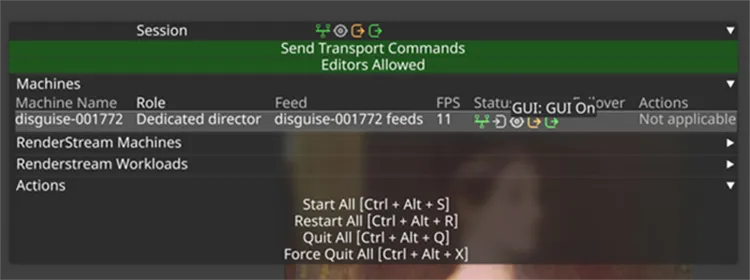 Network Status Widget
Network Status Widget
- DSOF-26890 - Add hotkeys to next/last through the tracks in the setlist
We have introduced hotkeys to allow users to jump between tracks in the setlist. This can be completed by pressing ‘PgDn’ to go to the next track in the setlist, and ‘PgUp’ to go to the last track in the setlist.
Fixes
-
DSOF-25041 - Fixed an issue where the package destructor would try and compact the project file even when opened in write disabled mode
-
DSOF-26121 - Fixed an issue where media distribution failed because the incorrect path was used
-
DSOF-26871 - Remove VideoFile references (RPs) when a resource is removed
r27.5.1 - Changelog
build: 187180 (released May 15 2024)
Notice
The range finder option was toggled on by default when a user upgraded their project file to r27.5. In addition, an access violation was reported during the OmniCal calibration process which led to the project freezing. As a result, we removed r27.5 (build number 186871) from the website. These have now been resolved in r27.5.1, which is otherwise identical to r27.5.
Fixes
-
DSOF-27185 - Fixed an issue where the range finder option was toggled on by default when upgrading projects to r27.5
-
DSOF-27186 - Fixed a Renderer Access Violation during OmniCal calibration that locked up Designer
r27.6 - New Features, Improvements, & Fixes
build: 187180 (released May 15 2024)
New Features
Skinned Mesh Workflows
![]()
Summary
The skinned mesh workflow allows a rigged mesh to be selected in a Skeleton, so that the mesh can be deformed based on the positions of the skeleton’s bones. This can be used to represent deforming surfaces, so that they can be used across other standard workflows within Disguise.
In this release the two main features are:
- Skinned mesh support for Skeletons
- A new SkeletalPointTrackingSource for controlling skeleton bones based on tracked points
Taken together, these features allow us to deform a mesh based on tracked marker positions from a system such as Blacktrax or Optitrack.
Workflows
Creating and editing a new skeleton
- In the stage editor, under Skeletons, click the + button to add a new skeleton with a default bone structure.
- Use the Mesh field to select an FBX rigged mesh for the skeleton. In this example, a flag mesh has been used.
- In the Appearance separator options can be set to control the rendering of the skeleton in the visualiser, for example showing or hiding the bones and the mesh.
- In Joints separator allow the skeleton to be posed manually by adjusting bone offsets and rotations.
Setting up a skinned mesh for a projection surface
- Find or create an FBX file which contains a single rigged mesh and copy this into the project’s objects/Mesh folder.
- Create a new skeleton and select the FBX mesh in the skeleton’s mesh field.
- Create a new projection surface and select the mesh named after the skeleton (not the original FBX mesh).
- Try moving the skeleton’s bones using the manual posing controls in the skeleton editor. The mesh should deform in both the skeleton and the projection surface.
- To align the projection surface exactly with the skeleton, add the projection surface as a child of the skeleton and set the surface’s offset and rotation to zero.
- If you want to hide the skeleton mesh, set the Display mode under Appearance to Hidden.
Controlling a skeleton using tracking data
To use tracking data to control a skeleton’s bones, you will need to create a skeletal tracking source or driver.
Setting up a skeletal point tracking source to control a skeleton
- Set up a suitable tracking system and driver to receive tracked points in Disguise.
- Create a rigged mesh with joints at each tracked marker position, export as FBX and select in a skeleton.
- Under Hierarchy in the skeleton, click Create Reference Points to create a reference point for each joint.
- Create a new SkeletalPointTrackingSource and set it as the skeleton’s tracking source.
- In the tracking source editor, add points to link each tracked point to its corresponding reference point.
- Points can be sorted into groups. If a point stops receiving tracking data, its position will be estimated based on a rigid body transform from other receiving points in the same groups.
- Each point can also have an offset applied relative to the fixed point and can have Twist ticked to calculate the twist of that joint based on the positions of points within the same group.
- Adjust the Rejoin velocity limit to change the speed at which points catch up with the tracked position when tracking is received again after being lost.
To learn more about the Skinned Mesh Workflows see the Skeleton and Skeletal Point Track Source pages.
Skinned skeletal mesh support
-
DSOF-25206 - Add deformable mesh functionality to skeleton
-
DSOF-25221 - Ability to import skeleton rig from FBX file
-
DSOF-25307 - Make skeleton layout persistent
-
DSOF-25409 - Render mesh when it is selected in a Skeleton
-
DSOF-26074 - Add retargeting to control skeletal mesh with tracked skeleton data
-
DSOF-26599 - Instance skeleton-controlled deformable meshes so the same mesh can be used multiple times
-
DSOF-27004 - Expose skeleton joint pose manual controls to users
SkeletalPointTrackingSource for marker-based skeleton control
-
DSOF-25223 - Ability to add tracked points to Skeleton
-
DSOF-26734 - Add option to clear reference points in Skeleton
-
DSOF-25366 - Account for non-receiving tracked points in Skeleton control
-
DSOF-25407 - Automatically detect and control duplicate joints
-
DSOF-25484 - Skeleton tracking - avoid points jumping when they stop receiving
-
DSOF-25497 - Skeleton tracking - avoid points jumping when they start receiving again
-
DSOF-25498 - Skeleton tracking - calculate bone twist angle from rigid body group
Improvements
-
DSOF-24875 - Add API call to indicate GUI state/selected option
-
DSOF-25528 - Add API call to set GUI mode
The above two items are in a new API endpoint /session/status/setguimode
- DSOF-25063 - Add API call to query timecode receive status of a transport
A new receivingTimecode field has been added to TransportIndo in the Session API.
- DSOF-25088 - Add API endpoints to query QuickCal pixel error and overwrite manual calibration
Two new endpoints have been added:
-
quickcal/overwritemanualcalibrationwhich overwrites the manual calibration for the given projector -
quickcal/projectorcalibrationwhich returns information about the projector config including the error values -
DSOF-25222 - Omnical - ability to mesh deform without adding verts
It is sometimes desirable to deform with Omnical without adding extra vertices. This is now configurable in MeshDeform in the new Topology Behaviour setting. Selecting “Discard inserted vertices” will result in a deformed mesh without added complexity. The number of vertices and triangles before/after MeshDeform will remain the same.
- DSOF-25351 - OmniCal: minor MeshDeform performance improvements
Performance of the Omnical mesh deform feature has been improved.
- DSOF-25367 - Add prediction to tracked points
A new section for Prediction has been added to the natnet driver. This can help to minimise lag. The new fields in the Prediction section are as follows:
-
Prediction time (sec): How much time to predict
-
Sample interval threshold (sec): This is the threshold of time intervals between samples to filter out noise. If the interval time between samples is bigger, detection will be ignored.
-
Sample size: The number of samples to use for prediction. More samples will make prediction less prone to the noise.
-
Terms: This is the term of curve that is used for curve fitting. The Value can be set to either 1 or 2.
-
DSOF-26057 - Add user facing option to render normals
Mesh normals can now be toggled on in the Designer visualiser. To turn on normals, go to Stage -> Visualiser Camera -> Render settings -> Object visibility -> Mesh normals. Normals will then be displayed for any mesh which is selected.
Fixes
-
DSOF-23836 - Fixed an issue where feeds dragged over a GUI could no longer be suppressed by Alt+G or Alt+F
-
DSOF-24884 - Fixed an issue where toggling the GUI with ALT+G persisted the state through a project restart
-
DSOF-25021 - Fixed an issue where NatNet driver could introduce subtle rotation errors in Rigid Bodies
-
DSOF-25331 - Fixed an issue where unlabelled markers in Motive created infinite unnamed TrackedPoints in Designer
-
DSOF-26190 - Fixed an issue where a dormant Sockpuppet Video Layer briefly became active when changing media slot
-
DSOF-26622 - Fixed FBX mesh collisions mesh being generated incorrectly
-
DSOF-26704 - Fixed FBX mesh thumbnail being empty
-
DSOF-26901 - Fixed an issue where Alt+G GUI Is Disabled splash was not always in bottom right of screen
-
DSOF-27011 - Offline editors no longer affect aggregate status in the session widget
For more information about new APIs, please visit the Developer Portal.
Minor Releases
r27.7 - Improvements & Fixes
build: 189205 (released June 12 2024)
Improvements
-
DSOF-27010 - Add a link to learn.disguise.one in d3manager
-
DSOF-22053 - Upgrade to Vimba X SDK for OmniCal
For more information about Vimba X, please see our OmniCal Camera Setup page.
- DSOF-25066 - Custom colour primaries in Gamma Space mode
We have added the option to add custom output colour primaries from Designer to enable high performance colour transforms for LED panels. This is available when Gamma Space mode is selected as the colour management mode in Project Settings. This can be found by right-clicking an LED Screen found in a project and right-clicking Colour Profile underneath the Output dropdown menu.
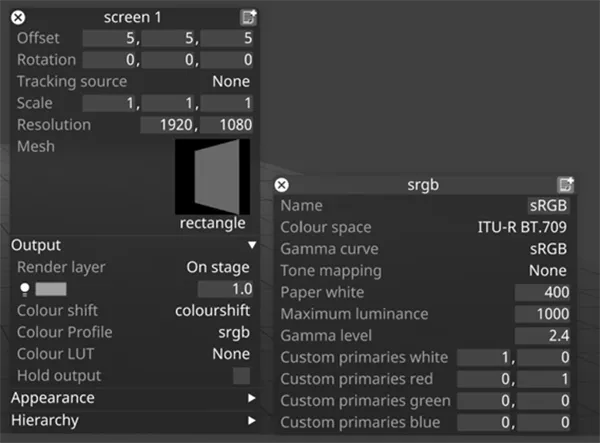
-
DSOF-25138 - Designer will now respect the clipping planes defined in notch blocks. Note: Notch blocks which do not define a clipping plane will have a default one set by Designer.
-
DSOF-25646 - OmniCal will check and notify the user if the wrong Vimba SDK is installed for use with the latest version of Designer.
-
DSOF-26353 - Implement colour management interface with Notch version 1.0
We now support colour management settings included in a Notch block exported from version 1.0 or later to a Notch layer in Designer.
- DSOF-26356 - Raise warning about Notch version 1.0 compatibility on unsupported servers.
Notch Blocks that have been exported in version 1.0 or later have a number of requirements in order to run on a Disguise media server:
Windows OS: must be Windows 10 1607 or higher
GPU: support for Nvidia GPUs only (Maxwell Architecture or later)
Notch Blocks that are exported in version 1.1 or later will have the following requirements in order to run on a Disguise media server:
Windows OS: must be Windows 10 1607 or higher
GPU: support for Nvidia GPUs only (Turing Architecture or later)
We have created a notification in Designer to warn a user that attempts to run a Notch block that has been exported in version 1.0 or later on a Disguise media server that is not supported.
A compatibility table can be found here.
More information about Notch layers can be found here.
-
DSOF-26694 - Upgrade nsis to 3.10
-
DSOF-27009 - Prewarm notch instances
We have reduced the load time when a user adds a Notch layer to a project for the first time, or starts a project with a Notch layer already assigned to a track. We have enabled this as default behaviour.
-
DSOF-27056 - Add support for double to rational conversion
-
DSOF-27095 - Update to latest FastBuild version v1.13
-
DSOF-27152 - Update NDI SDK to NDI 6
We have updated the NDI SDK to support NDI 6.0. This includes improvements to the 16-bit colour formats that are supported (P216/PA16) and a new specification for NDI HDR metadata. More information on NDI 6.0 can be found in their release notes here (link). It is important to note that NDI 5.0 video inputs continue to work as expected.
-
DSOF-27247 - Add pagination for Porta and the media API
-
DSOF-27306 - Include AudioFiles in the media/get api
Fixes
-
DSOF-24822 - Fixed an issue where VideoAsset SLC Region Regex checked full path instead of just the filename, causing a blue screen of death
-
DSOF-25043 - Fixed an issue where VimbaCamServer used the incorrect ID for non-GigEVision cameras
-
DSOF-25481- Fixed an issue where “display as” was broken for all unit types
-
DSOF-25571- Fixed an issue where a ‘NoneType’ object had no attribute ‘positionNear’ when clicking on MIDI Personality names in Event Transport MIDI Note
-
DSOF-26367 - Fixed an issue where Notch pass-through blocks gave a black texture when transforming with Gamma2.2 curve
-
DSOF-26589 - Fixed an issue where there was no anti-aliasing on a set extension when feather is under 10
-
DSOF-26595 - Designer now profiles automatically when performance is low
-
DSOF-26633 - Improve Actor performance drops when running RenderStream
-
DSOF-26648- Fixed an issue where RenderStream error notifications caused network spam
-
DSOF-26650 - Fixed an issue where bringing the brightness up on Renderstream layers caused unsynchronised pop-in across Actors
-
DSOF-26897 - Fixed and issue where d3killer failed to kill nginx
-
DSOF-27006 - Fixed an Access Violation in QuickProfiler subsystem when shutting down Designer
-
DSOF-27034 - Fixed an issue where setting centre shift turned overscan red with zero distortion
-
DSOF-27047 - Standardised HTTP sockpuppet API endpoints are in /experimental/ namespaces
-
DSOF-27064 - Fixed an issue where Protoc router plugin was not generated at build time
-
DSOF-27131 - Fixed an issue where removing all keyframes on a RenderStream custom event displayed a long value number
-
DSOF-27153 - Fixed an issue where corrupt stage objects causes visualiser to fail to render anything
-
DSOF-27244 - Fixed an issue where Undo / Redo of measurements resulted in NULL objects and drop to 2 FPS
-
DSOF-27245 - API: Fixed an issue where a session did not return director status when in solo mode
-
DSOF-27269 - Fixed an Async error notification not registering due to uninitialised pointer
-
DSOF-27309 - Fixed an issue where Designer failed to load images in VideoFile folder with incorrect file extension
-
DSOF-27338 - Fixed an issue where sorting scenes in the unreal project schema broke applications that rely on index
-
DSOF-27370 - Fixed Unreal RenderStream failover in UE5.3/UE5.4
Minor Releases
- r27.7.1 Build 187488 - Cloud link
- r27.7.2 Build 190369 - Cloud link
- r27.7.3 Build 190781 - Cloud link
- r27.7.4 Build 191633 - Cloud link
r27.7.4 Release notes (Temporary section 09/07/2024)
- DSOF-27746 - Fixed a critical issue where Notch blocks were getting ‘LOGIC ERROR’ in r27.7.3
r27.8 - ProRes Support
build: 191665 (released July 10 2024)
New Features
-
DSOF-17036 - ProRes Support
ProRes video codecs are now supported for playout on Disguise. ProRes is a visually lossless codec that uses intra-frame compression, where each frame is stored independently and can be decoded with no dependencies on other frames. Users are now able to playout the following ProRes codecs from Disguise:
-
ProRes 422
-
ProRes 422 HQ
-
ProRes 422 LT
-
ProRes 422 Proxy
-
ProRes 4444
-
ProRes 4444 XQ
ProRes RAW playback in Disguise is not supported.
ProRes video codecs are CPU-based. We recommend checking the video playback performance for the Disguise media server(s) when deciding whether ProRes is appropriate for your show or production.
Improvements
DSOF-22928 - Allocate buffers through GpuPool
This improvement prevents an error message outlining that access to the GPU device was lost on the actor machine when many high-resolution Notch LC video layers are used.
- DSOF-25479 - Export profiles of GPU memory allocation
We have added profileGPUPoolFromLaunch as an option switch to enable users to trigger the creation of a memory profile so that they can understand the behaviour of a GPU pool for debugging purposes. This is exported as a .json file to a project folder called ‘output’.
- DSOF-27549 - On Understudy machines, don’t set output status to orange in the network status widget if the GUI is on
In r27.5.1 we introduced DSOF-26887, which added GUI status to the ‘Output’ indicator on the Network Status Widget. The GUI icon follows the same convention as the other icons, namely if the GUI is on a Disguise media server running in session that the icon will be green. If it is off then the icon will be grey. The icon became orange if the GUI was on the understudy machines running in session. In r27.8 we have changed the icon to become green if the GUI was on the understudy machines running in session as seen in the screenshot below:
![]()
Fixes
- DSOF-19231 - Fixed an issue where the debug console jittered when Video Prefetcher Report is visible during video playback, and the widget could not be resized
- DSOF-24304 Fixed a BSOD when Scrubbing Timeline
- DSOF-24583 - Fixed new textures pool not responding to scrubbing
- DSOF-24584 - Fixed scrubbing detection failing during lengthy system hangs or in low frame rate scenarios
- DSOF-24608 - Fixed console logging omitting timestamp on some lines
- DSOF-24662 - Fixed an issue where the prefetcher created many unnecessary prefetch jobs while scrubbing
- DSOF-25240 - Lowered the GPU usage of Discovery ndirelay instance
- DSOF-25395 - Fixed an issue where overly active ‘Strict mode’ caused prefetch to miss and exhibit many errors
- DSOF-25712 - Requests in freelist no longer appear in the debug widget
- DSOF-25718 - Fixed an issue where VariableVideoModule held a reference to the last frame used even when not active
- DSOF-27157 - Texture parameters no longer switch places when using multiple texture parameters
- DSOF-27261 - Fixed an issue where CPU textures were constantly re-allocated while playing NotchLC blocks.
- DSOF-25035 - Fixed an issue where the Shot Recorder with a note in parameter collection caused a problem on project restart
- DSOF-25743 - Fixed an issue where EventTransportDmx did not highlight “Stop” in blue when it was selected, and Brightness was permanently highlighted when DMX is connected.
- DSOF-27361 - Fixed an issue wherelLayers with missing media did not update the red highlight when the layer start is dragged earlier
- DSOF-27468 - DMX SockPuppet: ‘DmxPersonality’ object is not callable when attempting to ‘View Personality’ in Patch Settings widget
- DSOF-27518 - ‘GroupLayer’ object has no attribute ‘controlPatch’
- DSOF-27653 - Using UX fade with a UVLookup module results in an error and the playhead won’t advance beyond the section break.
r27.9 - Improvements and Fixes
build: 192216 (released July 16 2024)
Notice
All Notch blocks flickered when they were not being rendered at full frame rates when a user upgraded their project file to r27.8. As a result we removed r27.8 (build number 191665). This has now been resolved in r27.9, which includes a number of additional fixes and improvements.
The original release notes for r27.8 are also listed above.
Improvements
DSOF-11388 - More Zoom Steps when Zoom In
Additional zoom levels have been added to zoom in and out of the timeline, for example using Alt Scroll or the timeline magnifier icons.
DSOF-27451 - Move ‘Collapse All Groups’ and ‘Clear Arrows’ into a dropdown
The Track Editor menu now contains a new Actions section which contains the following: - Clear Arrows (if the option switchisClearArrowsEnabled is enabled) - Toggle Groups - Close Layer Editors (see next item)
DSOF-26612 - Add way to close all open layer editors
The Actions section of the Track Editor now contains a Close Layer Editors function, which ensures that the list of layers which would open when the timeline scrubs over them is cleared.
DSOF-27484 - ‘Collapse all Groups’ Should toggle to expand all groups
The “Collapse all Groups” button in the Track Editor has been renamed to Toggle Groups, and it now collapses or expands all Groups across the whole track. If even one group is open then clicking the button will close the group(s). Expanding will only happen if there are no open groups on the entire track. The shortcuts Ctl Alt + and Ctrl Alt - also perform this action.
DSOF-27207 - QuickAlign option to disable adding new points
In order to easily move existing points without accidentally adding new points when doing QuickAlign, a checkbox has been added to toggle on or off adding new alignment points. The checkbox is under the Interface Options menu.
DSOF-27246 - Support multiple OSC floats in OSC position receiver
The OSC Position Receiver can now use multiple arguments in the same OSC message. This means that one message can be received for the three arguments x, y, and z, rather than three separate messages.
DSOF-27420 - Transport “engaged” button should have a tooltip explaining when it’s allowed and when it’s not allowed to engage/disengage
The Transport Engaged / Disengaged button now has a more helpful tooltip to inform as to why it cannot be engaged and/or disengaged.
DSOF-24911 - Notes API - to be able to GET and POST notes
A new HTTP API to get and set notes has been added. For details, see the documentation at https://developer.disguise.one or the API documentation bundled with Designer, which can be found by navigating to: d3manager > Help > Open API Documentation
DSOF-27204 - Manager to show list of locally connected (physical) CodeMeter containers in “d3 License” window
The d3Manager License dialog (accessible from d3Manager > Help > d3 Licenses) now contains a section detailing the serial number(s) of local Codemeter license containers.
Fixes
DSOF-25823 - Fixed an issue that occurred n project launch, where d3manager warned “No valid Designer licence detected from d3service!” but continued to open the project
DSOF-26562 - Fixed an issue where head names did not appear in the feed view
DSOF-26726 - Fixed an issue where remote graphs sometimes failed to be sent to the director
DSOF-26909 - Fixed an issue where DMX screens appeared inactive when the position was controlled with automation data until the visualiser camera was moved
DSOF-27074 - Fixed undo (Ctrl + Z) not working work when deleting a tag
DSOF-27144 - Sped up the timeSlideShow setup takes on projects with large number of video clips
DSOF-27262 - Fixed an issue where WSAWaitForMultipleEvents was seen when using ArtNet
DSOF-27280 - d3 installer now sets the d3.exe file properties to disabled for Windows versions later than 1809
DSOF-27282 - API Docs page no longer returns blank white screen
DSOF-27289 - Fixed an issue where a Note did not unsubscribe ResourceActions when deactivated
DSOF-27290 - Fixed an issue where ObjectView did not unsubscribe ResourceActions before adding new ones
DSOF-27315 - Fixed a hang that occurred when on adding / removing from timeline
DSOF-27359 - Fixed an issue where live update was blocked blocked after long hangs on director
DSOF-27382 - Fixed access violation when two machines on network have duplicate hostnames
DSOF-27553 - OmniCal: Fixed an issue where a number of Projector inliers and total points were not serialised
DSOF-27567 - Fixed shadow artefacts in dynamic blend with three projectors
r27.10 - Expressions
See r27.10.3
New Features
DSOF-24626 - Expression Variables
Expression variables enable the sharing of values between Designer expressions.
A number of backwardly-incompatible changes were made to the expressions system. This page provides a reference for any projects which used expressions (specifically variable assignment) before that release.
For details on Expressions, visit here.
Improvements
DSOF-23702 - API - Failover API for Understudies
New APIs have been added to failover a machine using the API. The following endpoints have been added and are documented at https://developer.disguise.one as well as in the documentation bundled with Designer which can be accessed from d3Manager at Help > Open API Documentation
/failover/applydefaultrouting/failover/restoremachine/failover/failovermachine/failover/settings/failover/understudytargets
Fixes
DSOF-27090 - Fixed an issue where string formatting did not allow module:name.field syntax
DSOF-27229 - Fixed a machine hang in MatroxTopology::cleanupSurfaceBufferPool
The d3Manager License dialog (accessible from d3Manager->Help->d3 Licenses) now contains a section detailing the serial number(s) of local Codemeter license containers.
DSOF-27586 - Fixed spherical mapping rotation being incorrect
DSOF-27644 - Fixed an issue where the Sockpuppet Notch layer moved the Effect field under Timecode Separator
DSOF-27692 - Fixed Web browser-based layers not limiting to the max texture size available to the renderer
r27.10.3 - Fixes
build: 193894 (Release - August 7 2024)
Due to some issues discovered during the release process, we have delayed our recent releases. We are now releasing r27.10.3 which includes the Fixes listed below.
Fixes added in r27.10.1, r27.10.2 and r27.10.3
- DSOF-27660 - Fixed an issue where the HardwareList instance had no attribute ‘close’ error when closing Video Input Patch Editor
- DSOF-27688 - Fixed an Access Violation when using RenderStream with Notch Blocks
- DSOF-27844 - Fixed an issue where enabling VITC on Matrox cards causes console spam failing to signal surface read completion
- DSOF-27885 - Fixed an issue where a black frame was present on a RenderStream layer when move section to next section
- DSOF-27894 - Fixed an issue where a new track select widget opened on every click in MultiTransport
- DSOF-27935 - Fixed a crash to desktop when failing to setup topology
- DSOF-27796 - Fixed a crash to desktop in d3 when jumping to cue on another track
- DSOF-27854 - Fixed an issue where the Video asset editor did not show file versions